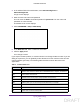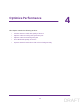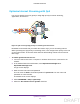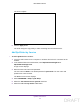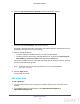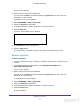User's Manual
Table Of Contents
- N300 Wireless Router
- Contents
- 1. Hardware Setup
- 2. Connect to the Network and Access the Router
- 3. Specify Initial Settings
- 4. Optimize Performance
- 5. Control Access to the Internet
- 6. Specify Network Settings
- Set Up a Default DMZ Server
- Change the Router’s Device Name
- Change the LAN TCP/IP Settings
- Specify the IP Addresses That the Router Assigns
- Reserve LAN IP Addresses
- Use the WPS Wizard for WiFi Connections
- Specify Basic WiFi Settings
- Set Up a WiFi Guest Network
- Control the Wireless Radio
- Set Up a WiFi Schedule
- Specify WPS Settings
- Dynamic DNS
- 7. Manage Your Network
- 8. Specify Internet Port Settings
- 9. Troubleshooting
- A. Supplemental Information
Optimize Performance
34
N300 Wireless Router
To enable upstream QoS:
1. Launch a web browser from a computer or wireless device that is connected to the
network.
2. In the address field of the web browser, enter http://www.routerlogin.net or
http://www.routerlogin.com.
A login screen displays.
3. Enter the router user name and password.
The user name is admin
.
The default password is password. The user name and
password are case-sensitive.
The BASIC Home screen displays.
4. Select ADV
ANCED > Setup > QoS Setup.
5. Select the Enable Upstream QoS (Optimized for Gaming) check box.
6. Specify the maximum uplink bandwidth for your Internet connection:
• If you know what your uplink bandwidth is, type it in the Uplink bandwidth Maximum
field.
• If you are not sure, click the http://www.speedtest link.
Speedtest verifies the upstream speed of your Internet connection. The Uplink
bandwidth Maximum
field displays the result of the test.
7. Click the Apply button.
The router assigns a high priority to Internet traffic from your gaming devices to the
Internet.
DRAFT