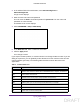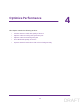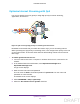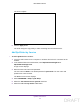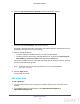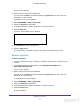User's Manual
Table Of Contents
- N300 Wireless Router
- Contents
- 1. Hardware Setup
- 2. Connect to the Network and Access the Router
- 3. Specify Initial Settings
- 4. Optimize Performance
- 5. Control Access to the Internet
- 6. Specify Network Settings
- Set Up a Default DMZ Server
- Change the Router’s Device Name
- Change the LAN TCP/IP Settings
- Specify the IP Addresses That the Router Assigns
- Reserve LAN IP Addresses
- Use the WPS Wizard for WiFi Connections
- Specify Basic WiFi Settings
- Set Up a WiFi Guest Network
- Control the Wireless Radio
- Set Up a WiFi Schedule
- Specify WPS Settings
- Dynamic DNS
- 7. Manage Your Network
- 8. Specify Internet Port Settings
- 9. Troubleshooting
- A. Supplemental Information
Optimize Performance
33
N300 Wireless Router
Prioritize Internet Traffic with Quality of Service
You can use Quality of Service (QoS) to assign high priority to gaming and streaming video
from the Internet.
U
p
s
t
r
e
a
m
Q
o
S
(
g
a
m
i
n
g
)
D
o
w
n
s
t
r
e
a
m
Q
o
S
(
v
i
d
e
o
s
t
r
e
a
m
i
n
g
)
I
n
t
e
r
n
e
t
Figure 4. You can prioritize downstream traffic, upstream traffic, or both
Optimize Internet Gaming with Upstream QoS
Upstream Quality of Service (QoS) assigns high priority to Internet traffic from your Xbox
gaming system.
Best eort trac
High priority trac
Internet
Figure 5. Upstream QoS assigns high priority to gaming traffic from your Xbox
NETGEAR recommends that only gamers enable the Upstream QoS feature. If you do not
game and you turn on this feature, some applications might not perform as well as usual.
DRAFT