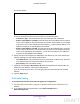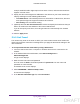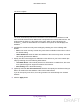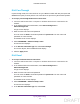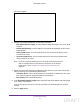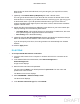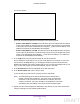User's Manual
Table Of Contents
- N300 Wireless Router
- Contents
- 1. Hardware Setup
- 2. Connect to the Network and Access the Router
- 3. Specify Initial Settings
- 4. Optimize Performance
- 5. Control Access to the Internet
- 6. Specify Network Settings
- Set Up a Default DMZ Server
- Change the Router’s Device Name
- Change the LAN TCP/IP Settings
- Specify the IP Addresses That the Router Assigns
- Reserve LAN IP Addresses
- Use the WPS Wizard for WiFi Connections
- Specify Basic WiFi Settings
- Set Up a WiFi Guest Network
- Control the Wireless Radio
- Set Up a WiFi Schedule
- Specify WPS Settings
- Dynamic DNS
- 7. Manage Your Network
- 8. Specify Internet Port Settings
- 9. Troubleshooting
- A. Supplemental Information
Specify Initial Settings
29
N300 Wireless Router
The screen adjusts:
The router automatically detects the information in the following fields:
• Router’s IPv6 Address on WAN. This field shows the IPv6 address that is acquired
for the router’s WAN (or Internet) interface.
The number after the slash (/) is the length
of the prefix, which is also indicated by the underline (_) under the IPv6 address. If no
address is acquired, the field displays Not Available.
• Router
’s IPv6 Address on LAN. This field shows the IPv6 address that is acquired
for the router’s LAN interface. The number after the slash (/) is the length of the prefix,
which is also indicated by the underline (_) under the IPv6 address. If no address is
acquired, the field displays Not
Available.
6. In the Login field, enter the login information for the ISP connection.
This is usually the name that you use in your email address. For example, if your main
mail account is JerAB@ISP.com, you would type JerAB in this field. Some ISPs (like
Mindspring, Earthlink, and T-DSL) require that you use your full email address when you
log in. If your ISP requires your full email address, type it in this field.
7. In the
Password field, enter the password for the ISP connection.
8. In the Service Name field, enter a service name.
If your ISP did not provide a service name, leave this field blank.
Note: The default setting of the Connection Mode field is Always On to
provide a steady IPv6 connection. The router never terminates the
connection. If the connection is terminated, for example, when the
modem is turned off, the router attempts to reestablish the connection
immediately after the PPPoE connection becomes available again.
9. Specify how the router assigns IPv6 addresses to the devices on your home network (the
LAN) by selecting one of the following radio buttons:
DRAFT