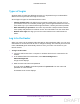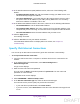User's Manual
Table Of Contents
- N300 Wireless Router
- Contents
- 1. Hardware Setup
- 2. Connect to the Network and Access the Router
- 3. Specify Initial Settings
- 4. Optimize Performance
- 5. Control Access to the Internet
- 6. Specify Network Settings
- Set Up a Default DMZ Server
- Change the Router’s Device Name
- Change the LAN TCP/IP Settings
- Specify the IP Addresses That the Router Assigns
- Reserve LAN IP Addresses
- Use the WPS Wizard for WiFi Connections
- Specify Basic WiFi Settings
- Set Up a WiFi Guest Network
- Control the Wireless Radio
- Set Up a WiFi Schedule
- Specify WPS Settings
- Dynamic DNS
- 7. Manage Your Network
- 8. Specify Internet Port Settings
- 9. Troubleshooting
- A. Supplemental Information
Specify Initial Settings
15
N300 Wireless Router
Use the Setup Wizard
You can use the Setup Wizard to detect your Internet settings and automatically set up your
router. The Setup Wizard is not the same as the genie screens that display the first time you
connect to your router to set it up.
To use the Setup Wizard:
1. Launch a web browser from a computer or wireless device that is connected to the
network.
2. In the address field of the web browser
, enter www.routerlogin.net or
www.routerlogin.com
.
A login screen displays.
3. Enter the router user name and password.
The user name is admin.
The default password is password.
The user name and
password are case-sensitive.
The BASIC Home screen displays.
4. Select ADVANCED > Setup Wizard.
5. Select the Yes radio button.
If you select No, you are taken to the Internet Setup screen (see Manually Set Up the
Internet Connection ).
6. Click the Next button.
The Setup Wizard searches your Internet connection for servers and protocols to
determine your ISP configuration.
When you connect to the Internet, the Setup Wizard Congratulations screen displays.
DRAFT