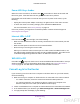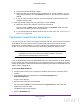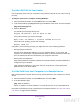User's Manual
Table Of Contents
- N300 Wireless Router
- Contents
- 1. Hardware Setup
- 2. Connect to the Network and Access the Router
- 3. Specify Initial Settings
- 4. Optimize Performance
- 5. Control Access to the Internet
- 6. Specify Network Settings
- Set Up a Default DMZ Server
- Change the Router’s Device Name
- Change the LAN TCP/IP Settings
- Specify the IP Addresses That the Router Assigns
- Reserve LAN IP Addresses
- Use the WPS Wizard for WiFi Connections
- Specify Basic WiFi Settings
- Set Up a WiFi Guest Network
- Control the Wireless Radio
- Set Up a WiFi Schedule
- Specify WPS Settings
- Dynamic DNS
- 7. Manage Your Network
- 8. Specify Internet Port Settings
- 9. Troubleshooting
- A. Supplemental Information
Supplemental Information
106
N300 Wireless Router
Factory Settings
You can return the router to its factory default settings.
To restore the factory default settings:
1. Locate the round hole in the bottom of the router.
The Reset button is inside of this hole.
2. Use a paperclip or sharp object to press and hold the Reset button for at least seven
seconds.
The router resets and returns to the factory configuration settings shown in the following
table
Table 3. Router factory default settings
Feature Default Behavior
Router login User login URL www.routerlogin.net
User name (case-sensitive) admin
Login password (case-sensitive) password
Internet
connection
WAN MAC address Use default hardware address
WAN MTU size 1500
Port speed AutoSensing
DRAFT