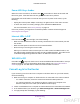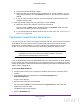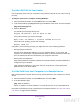User's Manual
Table Of Contents
- N300 Wireless Router
- Contents
- 1. Hardware Setup
- 2. Connect to the Network and Access the Router
- 3. Specify Initial Settings
- 4. Optimize Performance
- 5. Control Access to the Internet
- 6. Specify Network Settings
- Set Up a Default DMZ Server
- Change the Router’s Device Name
- Change the LAN TCP/IP Settings
- Specify the IP Addresses That the Router Assigns
- Reserve LAN IP Addresses
- Use the WPS Wizard for WiFi Connections
- Specify Basic WiFi Settings
- Set Up a WiFi Guest Network
- Control the Wireless Radio
- Set Up a WiFi Schedule
- Specify WPS Settings
- Dynamic DNS
- 7. Manage Your Network
- 8. Specify Internet Port Settings
- 9. Troubleshooting
- A. Supplemental Information
Troubleshooting
103
N300 Wireless Router
Test the LAN Path to Your Router
You can ping the router from your computer to verify that the LAN path to your router is set up
correctly.
To ping the router from a computer running Windows:
1. From the Windows toolbar, click the Start button and select
Run.
2. In the field provided, type ping followed by the IP address of the router, as in this example:
ping www.routerlogin.net
3. Click the OK button.
You should see a message like this one:
Pinging <IP address > with 32 bytes of data
If the path is working, you see this message:
Reply from < IP address >: bytes=32 time=NN ms TTL=xxx
If the path is not working, you see this message:
Request timed out
If the path is not functioning correctly, you might have one of the following problems:
• W
rong physical connections
Check that the appropriate LEDs are on for your network devices. If your router and
computer are connected to a separate Ethernet switch, make sure that the link LEDs are
lit for the switch ports that are connected to your computer and router.
• Wrong network configuration
Verify that the Ethernet card driver software and
TCP/IP software are both installed and
configured on your computer.
Verify that the IP address for your router and your computer are correct and that the
addresses are on the same subnet.
Test the Path from Your Computer to a Remote Device
After verifying that the LAN path works correctly, test the path from your computer to a remote
device.
1. From the Windows toolbar, click the Start button and select Run.
2. In the field provided, type:
ping -n 10 <IP address>
where <IP address> is the IP address of a remote device such as your ISP DNS server
.
If the path is functioning correctly, replies like those examples shown in T
est the LAN Path to
Your Router on page 103 are displayed.
DRAFT