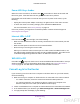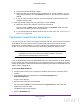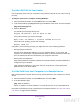User's Manual
Table Of Contents
- N300 Wireless Router
- Contents
- 1. Hardware Setup
- 2. Connect to the Network and Access the Router
- 3. Specify Initial Settings
- 4. Optimize Performance
- 5. Control Access to the Internet
- 6. Specify Network Settings
- Set Up a Default DMZ Server
- Change the Router’s Device Name
- Change the LAN TCP/IP Settings
- Specify the IP Addresses That the Router Assigns
- Reserve LAN IP Addresses
- Use the WPS Wizard for WiFi Connections
- Specify Basic WiFi Settings
- Set Up a WiFi Guest Network
- Control the Wireless Radio
- Set Up a WiFi Schedule
- Specify WPS Settings
- Dynamic DNS
- 7. Manage Your Network
- 8. Specify Internet Port Settings
- 9. Troubleshooting
- A. Supplemental Information
Troubleshooting
102
N300 Wireless Router
• You might be running login software that is no longer needed.
If your ISP provided a program to log you in to the Internet (such as WinPoET), you no
longer need to run that software after installing your router. If you use Internet Explorer as
your browser, you might need to select Tools > Internet Options, click the Connections
tab, and select the Never dial a connection check box. Other browsers have similar
options.
Troubleshoot a PPPoE Internet Connection
To troubleshoot a PPPoE Internet connection:
1. Launch a web browser from a computer or wireless device that is connected to the
network.
2. In the address field of the web browser
, enter www.routerlogin.net or
www
.routerlogin.com.
A login screen displays.
3. Enter the router user name and password.
The user name is admin.
The default password is password.
The user name and
password are case-sensitive.
The BASIC Home screen displays.
4. Click the ADVANCED tab.
The Router Status screen displays.
5. On the Internet Port pane, click the
Connection Status button.
For more information, see Connection Status on page 79. If the fields show valid
information, including valid IP addresses, your PPPoE connection is up and working.
If any of the fields show incomplete information, or no valid IP address, you can attempt
to reconnect by clicking the Connect button.
The router continues to attempt to connect
indefinitely.
If you cannot connect after several minutes, you might be using an incorrect service name,
user name, or password. There might also be a provisioning problem with your ISP.
Note: Unless you connect manually, the router does not authenticate using
PPPoE until data is transmitted to the network.
Troubleshoot Your Network Using the Ping Utility
Most network devices and routers contain a ping utility that sends an echo request packet to
the designated device. The device then responds with an echo reply. You can troubleshoot a
network by using the ping utility on your computer or workstation.
DRAFT