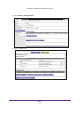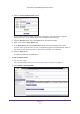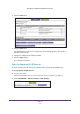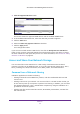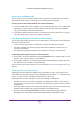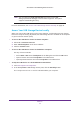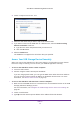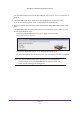User's Manual
USB Port
78
A750 Wireless Dual Band Gigabit Router R6050
3. Launch readyshareconnect.exe.
4. Select the drive letter that you want to map to the network folder.
5. If you want to connect to the USB drive as a dif
ferent user, select the Connect using
different credentials check box.
a. T
ype the user name and password that you want to use.
b. Click the OK button.
6. Click the Finish button.
The USB drive is mapped to the drive letter that you specified.
Access Your USB Storage Device Remotely
When you connect the USB device to the router USB port, it might take up to two minutes
before it is ready for sharing. You can access your USB storage device remotely.
¾ To access the USB drive from a remote computer:
1. Launch a web browser
.
2. Connect using the router’
s Internet port IP address.
If you are using Dynamic DNS, you can type the DNS name rather than the IP address.
Y
ou can view the router’s Internet IP address on the BASIC Home screen. For more
information, see BASIC Home Screen on page 16).
¾ To access the USB drive with FTP from a remote computer:
1. Make sure that the FTP check box is selected in the
Access Method section of the USB
Storage (Advanced Settings) screen.
For more information, see Configure the USB Storage Device and Access Settings on
page 68.
2. Launch a web browser
.
3. T
ype ftp:// and the Internet port IP address in the address field of the browser.