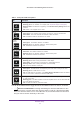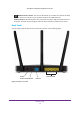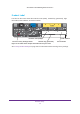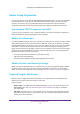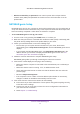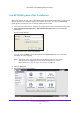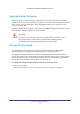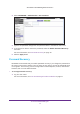User's Manual
Get Started with NETGEAR genie
18
A750 Wireless Dual Band Gigabit Router R6050
Upgrade Router Firmware
When you set up your router and are connected to the Internet, the router automatically
checks for you to see if newer firmware is available. If it is, a message is displayed on the top
of the screen. For more information about upgrading firmware, see Upgrade the Router
Firmware on page 105.
Click the message when it displays, and click the Yes button to upgrade the router with the
latest firmware. After the upgrade, the router restarts.
CAUTION:
Do not try to go online, turn off the router, shut down the computer, or do
anything else to the router until the router finishes restarting and the
Power/Check LED has stopped blinking for several seconds.
Change the Password
The default password that you use to log in to the router is password. NETGEAR
recommends that you change this default password to a secure password.
Changing the default password is not the same as changing the password for wireless
access. The label on your router shows your unique wireless network name (SSID) and the
password (also referred to as the wireless network password or network key) for wireless
access. For more information, see Product Label on page 13.
¾ To change the default password that you use to log in to the router:
1. Log in to the router.
For more information, see Use NETGEAR genie after Installation on page 17.