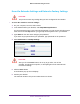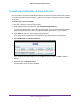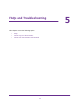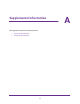User's Manual
Table Of Contents
- WN3000RPv2 WiFi Range Extender
- Contents
- 1. Get to Know Your Extender
- 2. Install Your Extender
- 3. Manage the Extender Network and Settings
- Log In to the Extender After Initial Setup
- Change the admin Password
- Set Up Password Recovery for admin
- Use the Smart Setup to Connect the Extender to a Network
- Use the WPS Wizard for WiFi Connections
- View or Change Advanced Wireless Settings
- View or Change the WPS Settings
- Set Up a Wireless Access List
- Manage Profiles
- 4. Monitor and Maintain the Extender
- 5. FAQs and Troubleshooting
- A. Supplemental Information
Monitor and Maintain the Extender
34
WN3000RPv2 WiFi Range Extender
View Wired and Wireless Network Devices
You can view the active wired and wireless devices in both the network to which the extender
is connected and the extender network. If you do not recognize a wireless device, it might be
an intruder.
To view devices on the network:
1. On your computer
, launch a web browser.
2. In the address field of your browser
, enter http://www.mywifiext.net.
You are prompted to enter a user name and password. If you do not see the login prompt,
make sure to include http:// when you type http://www
.mywifiext.net in your browser.
3. Type admin for the user name and type your password.
If you have not yet personalized your password, type password for the password.
4. Select Maintenance >
Attached Devices.
For each wired and wireless device, the IP address, device name, and MAC address
display.
5. (Optional) Click the Refresh button.
The information on the screen is updated.