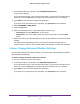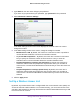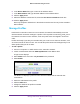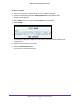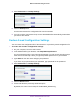User's Manual
Table Of Contents
- WN3000RPv2 WiFi Range Extender
- Contents
- 1. Get to Know Your Extender
- 2. Install Your Extender
- 3. Manage the Extender Network and Settings
- Log In to the Extender After Initial Setup
- Change the admin Password
- Set Up Password Recovery for admin
- Use the Smart Setup to Connect the Extender to a Network
- Use the WPS Wizard for WiFi Connections
- View or Change Advanced Wireless Settings
- View or Change the WPS Settings
- Set Up a Wireless Access List
- Manage Profiles
- 4. Monitor and Maintain the Extender
- 5. FAQs and Troubleshooting
- A. Supplemental Information
Monitor and Maintain the Extender
30
WN3000RPv2 WiFi Range Extender
4. Select Maintenance > Backup Settings.
5. Click the Backup button.
Your browser extracts the configuration file from the extender.
6. If you do not have your browser set up to save downloaded files automatically
, locate where
you want to save the file.
Restore Saved Configuration Settings
You can restore the configuration file of the extender to a previously saved configuration file.
To restore the extender configuration settings:
1. On your computer
, launch a web browser.
2. In the address field of your browser
, enter http://www.mywifiext.net.
You are prompted to enter a user name and password. If you do not see the login prompt,
make sure to include http:// when you type http://www
.mywifiext.net in your browser.
3. Type admin for the user name and type your password.
If you have not yet personalized your password, type password for the password.
4. Select Maintenance > Backup Settings.
5. Click the Browse button.
6. Locate and select the previously saved backup file.
By default, the name of the backup file is NETGEAR_EX6100.cfg.