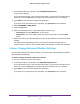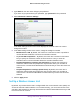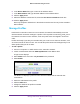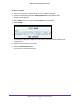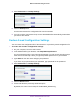User's Manual
Table Of Contents
- WN3000RPv2 WiFi Range Extender
- Contents
- 1. Get to Know Your Extender
- 2. Install Your Extender
- 3. Manage the Extender Network and Settings
- Log In to the Extender After Initial Setup
- Change the admin Password
- Set Up Password Recovery for admin
- Use the Smart Setup to Connect the Extender to a Network
- Use the WPS Wizard for WiFi Connections
- View or Change Advanced Wireless Settings
- View or Change the WPS Settings
- Set Up a Wireless Access List
- Manage Profiles
- 4. Monitor and Maintain the Extender
- 5. FAQs and Troubleshooting
- A. Supplemental Information
Manage the Extender Network and Settings
25
WN3000RPv2 WiFi Range Extender
Each network device has a MAC address, which is a unique 12-character physical address,
containing the hexadecimal characters 0–9, a–f, or A–F only, and separated by colons (for
example, 00:09:AB:CD:EF:01). Typically, the MAC address is on the label of the wireless
device. If you do not have access to the label, you can display the MAC address using the
network configuration utilities of the computer. You might also find the MAC addresses on the
Network Devices screen (see View Wired and Wireless Network Devices on page 34).
CAUTION:
If you use a wireless device to set up the access list, add your wireless
device to the access list. Otherwise, you are disconnected when you click
the Apply button. To avoid this situation, use a computer with a wired
connection to access the extender.
Before you enable the access list, you must add the MAC addresses of the wireless devices
that you want to grant access to the WiFi network of the extender
.
To set up and enable the access list:
1. On your computer
, launch a web browser.
2. In the address field of your browser
, enter http://www.mywifiext.net.
You are prompted to enter a user name and password. If you do not see the login prompt,
make sure to include http:// when you type http://www
.mywifiext.net in your browser.
3. Type admin for the user name and type your password.
If you have not yet personalized your password, type password for the password.
4. Select Advanced > W
ireless Settings and click the Setup Access List button.
The Wireless Card Access List screen displays.
5. Click the Add button.
The screen adjusts.