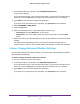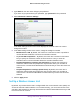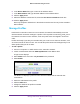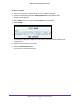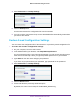User's Manual
Table Of Contents
- WN3000RPv2 WiFi Range Extender
- Contents
- 1. Get to Know Your Extender
- 2. Install Your Extender
- 3. Manage the Extender Network and Settings
- Log In to the Extender After Initial Setup
- Change the admin Password
- Set Up Password Recovery for admin
- Use the Smart Setup to Connect the Extender to a Network
- Use the WPS Wizard for WiFi Connections
- View or Change Advanced Wireless Settings
- View or Change the WPS Settings
- Set Up a Wireless Access List
- Manage Profiles
- 4. Monitor and Maintain the Extender
- 5. FAQs and Troubleshooting
- A. Supplemental Information
Manage the Extender Network and Settings
24
WN3000RPv2 WiFi Range Extender
3. Type admin for the user name and type your password.
If you have not yet personalized your password, type password for the password.
4. Select Advanced > W
ireless Settings.
In the WPS Settings section of the screen displays the extender’s PIN. You cannot
change this number.
5. In the WPS Settings section of the screen, change the settings as needed:
• Enable Device’
s PIN. By default, this check box is selected so that it is possible to
use the WPS PIN method to connect to the extender’s network.
• To prevent PIN compromise... By default, this check box is selected.
This feature
lets you specify the maximum number of times someone can try to enter the
extender’s PIN to connect with WPS before the extender disables its PIN.
• Keep Existing W
ireless Settings (2.4 GHz b/g/n). By default, this check box is
selected so that the SSID and passphrase stay the same when you use WPS to
connect to the 2.4 GHz band. NETGEAR recommends that you leave this check box
selected.
• Keep Existing W
ireless Settings (5 GHz a/n/ac). By default, this check box is
selected so that the SSID and passphrase stay the same when you use WPS to
connect to the 5 GHz band. NETGEAR recommends that you leave this check box
selected.
6. Click the Apply button.
Set Up a Wireless Access List
By default, any wireless device that is configured with the correct network name (SSID) can
access the extender’s WiFi networks. For increased security, you can restrict access to the
extender’s WiFi networks so that only wireless devices with the MAC addresses that you add
to an access list can connect.