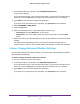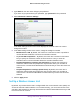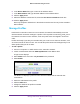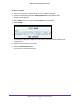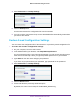User's Manual
Table Of Contents
- WN3000RPv2 WiFi Range Extender
- Contents
- 1. Get to Know Your Extender
- 2. Install Your Extender
- 3. Manage the Extender Network and Settings
- Log In to the Extender After Initial Setup
- Change the admin Password
- Set Up Password Recovery for admin
- Use the Smart Setup to Connect the Extender to a Network
- Use the WPS Wizard for WiFi Connections
- View or Change Advanced Wireless Settings
- View or Change the WPS Settings
- Set Up a Wireless Access List
- Manage Profiles
- 4. Monitor and Maintain the Extender
- 5. FAQs and Troubleshooting
- A. Supplemental Information
Manage the Extender Network and Settings
23
WN3000RPv2 WiFi Range Extender
4. Select Advanced > Wireless Settings.
All the check boxes are selected by default.
5. In the
Advanced Wireless Settings section of the screen, select or clear the check boxes.
• Enable W
ireless Access Point (2.4 GHz). When this check box is selected, the
extender allows WiFi connections in the 2.4 GHz band. Clearing this check box
prevents wireless devices from connecting to the extender in the 2.4 GHz band. LAN
devices can still connect to the extender over an Ethernet cable.
• Enable SSID Broadcast (2.4 GHz). When this check box is selected, the extender
broadcasts its wireless network name (SSID) for the 2.4 GHz band. Clearing this
check box hides the extender
’s 2.4 GHz network name. In such a situation, this
network name does not display in a WiFi network manager. A user who wants to join
this hidden network must know its network name.
• Enable 20/40 MHz Coexistence (2.4 GHz). The
extender 2.4 GHz WiFi network can
run in either 40 MHz mode or 20 MHz mode. When this check box is selected, the
extender uses 40 MHz mode unless a nearby WiFi network is using 40 MHz mode. If
that happens, the extender uses 20 MHz mode to coexist with that network.
6. Click the Apply button.
View or Change the WPS Settings
Use care when changing the wireless settings. Incorrect settings might disable the extender’s
WiFi networks unexpectedly.
To view or change the advanced wireless settings:
1. On your computer
, launch a web browser.
2. In the address field of your browser
, enter http://www.mywifiext.net.
You are prompted to enter a user name and password. If you do not see the login prompt,
make sure to include http:// when you type http://www
.mywifiext.net in your browser.