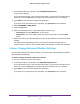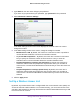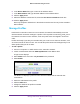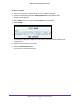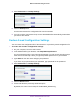User's Manual
Table Of Contents
- WN3000RPv2 WiFi Range Extender
- Contents
- 1. Get to Know Your Extender
- 2. Install Your Extender
- 3. Manage the Extender Network and Settings
- Log In to the Extender After Initial Setup
- Change the admin Password
- Set Up Password Recovery for admin
- Use the Smart Setup to Connect the Extender to a Network
- Use the WPS Wizard for WiFi Connections
- View or Change Advanced Wireless Settings
- View or Change the WPS Settings
- Set Up a Wireless Access List
- Manage Profiles
- 4. Monitor and Maintain the Extender
- 5. FAQs and Troubleshooting
- A. Supplemental Information
Manage the Extender Network and Settings
21
WN3000RPv2 WiFi Range Extender
The extender prompts you to specify whether the network is private or public.
8. Specify if the network that you selected is private or public:
• If your network is private, leave the Private Network radio button selected.
• If you are connecting the extender to a public network, select the Public Network
radio button.
Selecting the Public Network radio button enables a firewall to protect your
computer from others who are sharing this public network.
9. Click the Continue button.
You are prompted to name the extender networks.
By default, the extender network names are the same as the networks that you selected
with _2GEXT and _5GEXT at the end.
10. Either change the names or leave them as they are, then click the Continue button.
The settings are applied to the extender.
Use the WPS Wizard for WiFi Connections
The WPS Wizard helps you add a wireless computer or device to the extender’s WiFi
networks without typing the WiFi password. WPS does not support WEP network security. If
you are using WEP security, see Connect with NETGEAR genie Smart Setup on page 11.
Note: For instructions about how to use the physical WPS button on the
extender, see Connect with WPS on page 10.
To use the WPS Wizard:
1. Launch a web browser from a computer or wireless device that is connected to the
network.