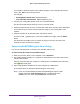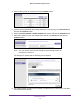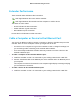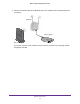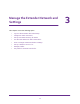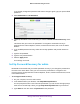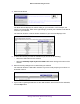User's Manual
Table Of Contents
- WN3000RPv2 WiFi Range Extender
- Contents
- 1. Get to Know Your Extender
- 2. Install Your Extender
- 3. Manage the Extender Network and Settings
- Log In to the Extender After Initial Setup
- Change the admin Password
- Set Up Password Recovery for admin
- Use the Smart Setup to Connect the Extender to a Network
- Use the WPS Wizard for WiFi Connections
- View or Change Advanced Wireless Settings
- View or Change the WPS Settings
- Set Up a Wireless Access List
- Manage Profiles
- 4. Monitor and Maintain the Extender
- 5. FAQs and Troubleshooting
- A. Supplemental Information
Manage the Extender Network and Settings
18
WN3000RPv2 WiFi Range Extender
If you already changed the password and want to change it again, type your personalized
password.
4. Select Maintenance > Set Password.
5. (Optional) NETGEAR recommends that you select the Enable Password Recovery check
box.
This feature lets you recover the password if it is forgotten. Password recovery is
supported in the Internet Explorer
, Firefox, and Chrome browsers, but not in the Safari
browser.
6. If you enabled password recovery
, select two security questions and provide answers to
them.
7. T
ype the old password.
8. T
ype the new password twice.
9. Click the Apply button.
Your settings are saved.
Set Up Password Recovery for admin
NETGEAR recommends that you enable password recovery if you change the password for
the router user name admin. Then you can recover the password if it is forgotten. This
recovery process is supported in the Internet Explorer, Firefox, and Chrome browsers, but not
in the Safari browser.
To set up password recovery:
1. On your computer
, launch a web browser.
2. In the address field of your browser
, enter http://www.mywifiext.net.
You are prompted to enter a user name and password. If you do not see the login prompt,
make sure to include http:// when you type http://www
.mywifiext.net in your browser.
3. Type admin for the user name and password for the password.