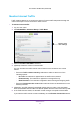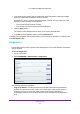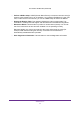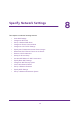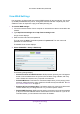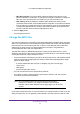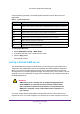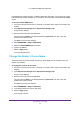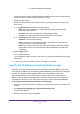User's Manual
Specify Network Settings
78
U.S. Cellular® 4G LTE Router (LG2200D)
Forwarding/Port Triggering screen. Instead of discarding this traffic, you can have the router
forward the traffic to one computer on your network. This computer is called the default DMZ
server.
¾ To set up a default DMZ server:
1. Launch an Internet browser from a computer or wireless device that is connected to the
network.
2. Type http://www.routerlogin.net or http://www.routerlogin.com.
A login screen displays.
3. Enter the router user name and password.
The user name is admin. The default password is password. The user name and
password are case-sensitive.
The BASIC Home screen displays.
4. Select ADVANCED > Setup > WAN Setup.
5. Select the Default DMZ Server check box.
6. Type the IP address.
7. Click the Apply button.
Your change takes effect.
Change the Router’s Device Name
The router’s device name is R7000. This device name displays in file manager when you
browse your network.
¾ To change the router’s device name:
1. Launch an Internet browser from a computer or wireless device that is connected to the
network.
2. Type http://www.routerlogin.net or http://www.routerlogin.com.
A login screen displays.
3. Enter the router user name and password.
The user name is admin. The default password is password. The user name and
password are case-sensitive.
The BASIC Home screen displays.
4. Select ADVANCED > Setup > LAN Setup.
5. In the Device Name field, type a new name.
6. Click the Apply button.
Your change is saved.