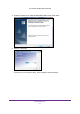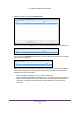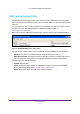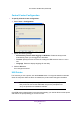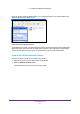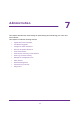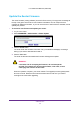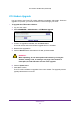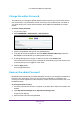User's Manual
Administration
60
U.S. Cellular® 4G LTE Router (LG2200D)
Change the admin Password
This feature let you change the default password that is used to log in to the router with the
user name admin. This password is not the one that you use for WiFi access. The label on
your router shows your unique wireless network name (SSID) and password for wireless
access.
¾ To set the admin password:
1. Log in to the router
.
2. Select ADV
ANCED > Administration > Set Password.
3. Type the old password, and type the new password twice.
4. T
o be able to recover the password, select the Enable Password Recovery check box.
NETGEAR recommends that you enable password recovery.
5. T
o change the login time-out, type a number of minutes in the minutes field.
This number controls how long the router waits to automatically log you out when there is
no activity after you have logged in to the router
.
6. Click the Apply button.
Your changes take effect.
Recover the admin Password
NETGEAR recommends that you enable password recovery if you change the password for
the router user name admin. Then you can recover the password if it is forgotten. This
recovery process is supported in Internet Explorer, Firefox, and Chrome browsers, but not in
the Safari browser.
¾ To set up password recovery:
1. Launch an Internet browser from a computer or wireless device that is connected to the
network.
2. T
ype http://www.routerlogin.net or http://www.routerlogin.com.
A login screen displays.
3. Enter the router user name and password.