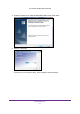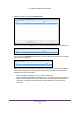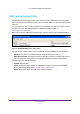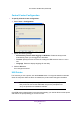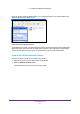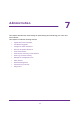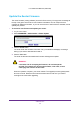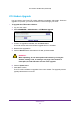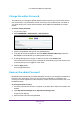User's Manual
Administration
58
U.S. Cellular® 4G LTE Router (LG2200D)
Update the Router Firmware
The router firmware (routing software) is stored in flash memory. You might see a message at
the top of the genie screens when new firmware is available. You can respond to that
message to update the firmware, or you can check to see if new firmware is available, and to
update your product.
¾ To check for new firmware and update your router:
1. Log in to the router
.
2. Select ADV
ANCED > Administration > Router Update.
3. Click the Check button.
The router finds new firmware information if any is available and displays a message
asking if you want to download and install it.
4. Click the Ye
s button.
The router locates and downloads the firmware and begins the update.
WARNING:
o avoid the risk of corrupting the firmware, do not interrupt the
upgrade. For example, do not close the browser, click a link, or load
a new page. Do not turn off the router.
When the upload is complete, your router restarts. The upgrade process typically takes
about one minute. Read the new firmware release notes to find out if you need to
reconfigure the router after upgrading