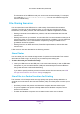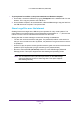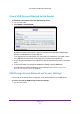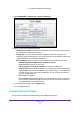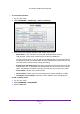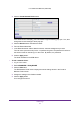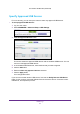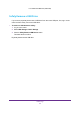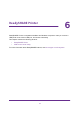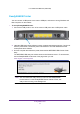User's Manual
USB Storage
47
U.S. Cellular® 4G LTE Router (LG2200D)
Specify Approved USB Devices
For more security, you can set up the router to share only approved USB devices.
¾ To set up approved USB devices:
1. Log in to the router
.
2. Select ADV
ANCED > Advanced Setup > USB Settings.
3. Click the Approved Devices button.
This screen shows the approved USB devices and the available USB devices. You can
remove or add approved USB devices.
4. In the Available USB Devices list, select the drive that you want to approve.
5. Click the Add button.
6. Select the Allow only approved devices check box.
7. Click the Apply button.
Your change takes effect.
If you want to work with another USB device, first click the Safely Remove USB Device
button for the currently connected USB device and remove the device. Connect the other
USB device, and repeat this process.