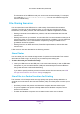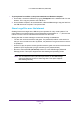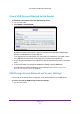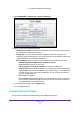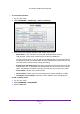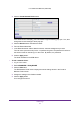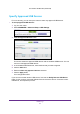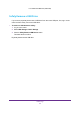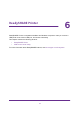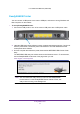User's Manual
USB Storage
43
U.S. Cellular® 4G LTE Router (LG2200D)
View a USB Device Attached to the Router
¾ To view basic information about the USB storage device:
1. Log in to the router
.
2. Select BASIC > ReadySHARE.
By default, the Basic radio button is selected, and the screen displays a USB storage
device if it is attached to the router USB port.
If you logged in to the router before you connected your USB device, you might not see
your USB device in this screen. If this happens, log out and then log back in.
3. To view the files and folders on the USB device, click the network device name or the share
name.
4. T
o view more detail or to change the USB device settings, click the Edit button.
The USB Storage (Advanced Settings) screen displays. See USB Storage Device
Network and Access Settings on page 43.
USB Storage Device Network and Access Settings
You can set up the device name, workgroups, and network folders for your USB device.
¾ To view or change the USB storage advanced settings:
1. Log in to the router
.