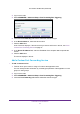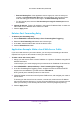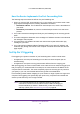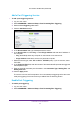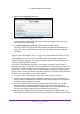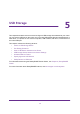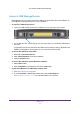User's Manual
USB Storage
40
U.S. Cellular® 4G LTE Router (LG2200D)
3. Launch ReadyShareConnect.exe.
4. Select the drive letter to map to the network folder.
5. T
o connect to the USB drive as a different user, select the Connect using different
credentials check box.
a. T
ype the user name and password that you want to use.
b. Click the OK button.
6. Click the Finish button.
The USB drive is mapped to the drive letter that you specified.
¾ To access the USB drive from a remote computer:
1. Launch a web browser
.
2. Connect using the router’
s Internet port IP address.
If you are using Dynamic DNS, you can type the DNS name, rather than the IP address.
Y
ou can view the router’s Internet IP address on the BASIC Home screen.
¾ To access the USB drive with FTP from a remote computer:
1. Make sure that the FTP check box is selected in the
Access Method section of the USB
Storage (Advanced Settings) screen (see USB Storage Device Network and Access
Settings on page 43).
2. Launch a web browser
.
3. T
ype ftp:// and the Internet port IP address in the address field of the browser.
For example, type ftp://10.1.65.4.
If you are using Dynamic DNS, you can type the DNS name rather than the IP address.
4. T
ype the account name and password for the account that has access rights to the USB
drive.
The user name (account name) for All – no password is guest.