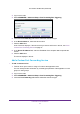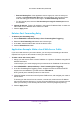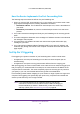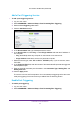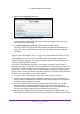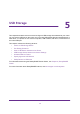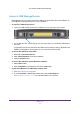User's Manual
Control Access to the Internet
35
U.S. Cellular® 4G LTE Router (LG2200D)
Add a Port Triggering Service
¾ To add a port triggering service:
1. Log in to the router
.
2. Select ADV
ANCED > Advanced Setup > Port Forwarding/Port Triggering.
3. Select the Port T
riggering radio button.
4. Click the Add Service button.
5. In the Service Name field, type a descriptive service name.
6. In the Service User list, select Any
, or select Single address and enter the IP address of
one computer.
• Any (the default) allows any computer on the Internet to use this service.
• Single address restricts the service to a particular computer.
7. Select the service type, either TCP or UDP or TCP/UDP (both). If you are not sure, select
TCP/UDP
.
8. In the T
riggering Port field, enter the number of the outbound traffic port that will trigger the
inbound ports to open.
9. Enter the inbound connection port information in the Connection T
ype, Starting Port, and
Ending Port fields.
10. Click the Apply button.
The service is now in the Portmap table. You must enable port triggering before the router
used port triggering for the service that you added. See the following section
Enable Port Triggering
¾ To enable port triggering:
1. Log in to the router
.
2. Select ADV
ANCED > Advanced Setup > Port Forwarding/Port Triggering.