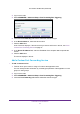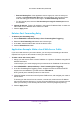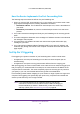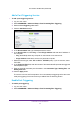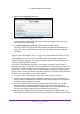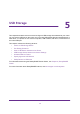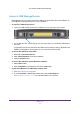User's Manual
Control Access to the Internet
33
U.S. Cellular® 4G LTE Router (LG2200D)
• External Starting Port: If the application uses a single port, enter the same port
number in the External Ending Port field. If the application uses a range of ports,
enter the ending port number of the range in the External Ending Port field.
• For the internal ports, leave the Use the same port range for Internal port check
box selected.
6. Internal IP address. Type the IP address in the Internal IP address field, or select the
radio button for an attached device listed in the table.
7. Click the Apply button.
Delete a Port Forwarding Entry
¾ To delete a port forwarding entry:
1. Select ADVANCED > Advanced Setup > Port Forwarding/Port Triggering.
2. Select the Port Forwarding radio button as the service type
3. In the table, select the radio button next to the service name.
4. Click the Delete Service button.
Application Example: Make a Local Web Server Public
If you host a web server on your local network, you can use port forwarding to allow web
requests from anyone on the Internet to reach your web server.
¾ To make a local web server public:
1. Assign your web server either a fixed IP address or a dynamic IP address using DHCP
address reservation.
In this example, your router always gives your web server an IP address of 192.168.0.33.
2. Select ADVANCED > Advanced Setup > Port Forwarding/Port Triggering.
3. In the Port Forwarding/Port Triggering screen, configure the router to forward the HTTP
service to the local address of your web server at 192.168.0.33.
HTTP (port 80) is the standard protocol for web servers.
4. (Optional) Register a host name with a Dynamic DNS service, and configure your router to
use the name.
To access your web server from the Internet, a remote user must know the IP address
that your ISP assigned. However, if you use a Dynamic DNS service, the remote user can
reach your server by a user-friendly Internet name, such as mynetgear.dyndns.org.
5. Click the Apply button.