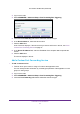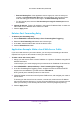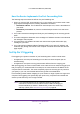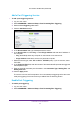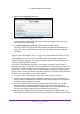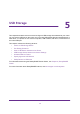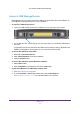User's Manual
Control Access to the Internet
32
U.S. Cellular® 4G LTE Router (LG2200D)
5. Click the Add Custom Service button.
6. In the Service Name field, enter a descriptive name.
7. In the Service T
ype field, select the protocol. If you are unsure, select TCP/UDP.
8. In the External Starting Port field, enter the beginning port number
.
If the application uses a single port, enter the same port number in the Ending Port field.
If the application uses a range of ports, enter the ending port number of the range in the
External Ending Port field.
9. Specify the internal ports by one of these methods:
• Leave the Use the same port range for Internal port check box selected.
• T
ype the port numbers in the Internal Starting Port and Internal Ending Port fields..
10. T
ype the IP address in the Internal IP address field or select the radio button for an
attached device listed in the table.
11. Click the Apply button.
The service is now in the list.
Edit a Port Forwarding Entry
¾ To edit a port forwarding entry:
1. Select ADV
ANCED > Advanced Setup > Port Forwarding/Port Triggering.
2. Leave the Port Forwarding radio button selected as the service type.
3. In the table, select the radio button next to the service name.
4. Click the Edit Service button.
The Ports - Custom Services screen displays.
5. Specify changes to any of the following settings:
• Service Name.
Type the service name.
• Service T
ype. If you are unsure, select TCP/UDP.