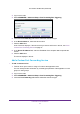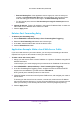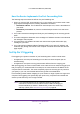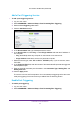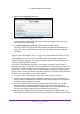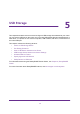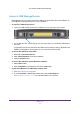User's Manual
Control Access to the Internet
31
U.S. Cellular® 4G LTE Router (LG2200D)
3. Log in to the router.
4. Select ADV
ANCED > Advanced Setup > Port Forwarding/Port Triggering.
5. Leave the Port Forwarding radio button selected as the service type.
6. In the Service Name list, select the service name.
7. Click the Add button.
A list of services displays. If the service that you want to add is not in the list, see Add a
Custom Port Forwarding Service on page 31.
8. In the Server IP
Address field, enter the IP address of the computer that will provide the
service.
9. Click the Add button.
The service displays in the list.
Add a Custom Port Forwarding Service
¾ To add a custom service:
1. Find out which port number or range of numbers the application uses.
You can usually find this information by contacting the publisher of the application or user
groups or news groups.
2. Log in to the router
.
3. Select ADV
ANCED > Advanced Setup > Port Forwarding/Port Triggering.
4. Leave the Port Forwarding radio button selected as the service type.