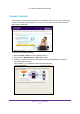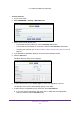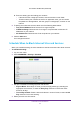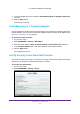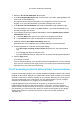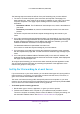User's Manual
Control Access to the Internet
29
U.S. Cellular® 4G LTE Router (LG2200D)
3. Select the Turn E-mail Notification On check box.
4. In the Your Outgoing Mail Server field, enter the name of your ISP’s outgoing (SMTP) mail
server (such as mail.myISP.com).
You might be able to find this information in the configuration screen of your email
program. If you leave this field blank, log and alert messages are not sent.
5. In the Send to This E-mail Addess field, enter the destination email address for logs.
This email address is also used for the From address. If you leave this field blank, log
and alert messages are not sent.
6. If your outgoing email server requires authentication, select the My Mail Server requires
authentication check box.
a. In the User Name field, type the user name for the outgoing email server.
b. In the Password field, type the password for the outgoing email server.
7. (Optional) Select the Send Alerts Immediately check box.
Email alerts are sent immediately when someone attempts to visit a blocked site.
8. To send logs based on a schedule, specify these settings:
• From Send logs according to this schedule drop-down list, select the schedule
type.
• From the Day drop-down list, select the day.
• From the Time drop-down list, select the time, and select the am or pm radio button.
9. Click the Apply button.
Your settings are saved.
Logs are sent automatically. If the log fills up before the specified time, it is sent. After the
log is sent, it is cleared from the router memory. If the router cannot email the log and the
log buffer fills up, the router overwrites the log.
Port Forwarding to Permit External Host Communications
In both the preceding examples, your computer initiates an application session with a server
computer on the Internet. However, you might need to allow a client computer on the Internet
to initiate a connection to a server computer on your network. Normally, your router ignores
any inbound traffic that is not a response to your own outbound traffic. You can configure
exceptions to this default rule by using the port forwarding feature.
A typical application of port forwarding can be shown by reversing the client-server
relationship from the previous web server example. In this case, a remote computer’s
browser needs to access a web server running on a computer in your local network. Using
port forwarding, you can tell the router, “When you receive incoming traffic on port 80 (the
standard port number for a web server process), forward it to the local computer at
192.168.0.123.”