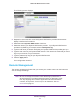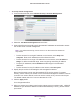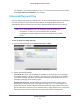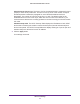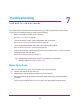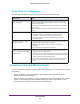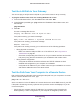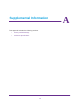User's Manual
Table Of Contents
- WiFi Cable Modem Router C3700
- Contents
- 1. Connect to the Modem Router
- 2. NETGEAR genie Basic Settings
- 3. NETGEAR genie Advanced Home
- 4. Security
- 5. Administration
- 6. Advanced Settings
- 7. Troubleshooting
- A. Supplemental Information
- B. Notification of Compliance
Troubleshooting
68
WiFi Cable Modem Router C3700
Test the LAN Path to Your Gateway
You can use ping to verify that the LAN path to your modem router is set up correctly.
To ping the modem router from a PC running Windows 95 or later:
1. From the Windows toolbar
, click the Start button and select Run.
2. In the field that is provided, type ping and then the IP address of the modem router, as in
this example:
ping 192.168.0.1
3. Click OK.
You see a message like this one:
Pinging <IP address> with 32 bytes of data
If the path is working, you see this message:
Reply from < IP address >: bytes=32 time=NN ms TTL=xxx
If the path is not working, you see this message:
Request timed out
If the path is not working correctly, you could have one of the following problems:
• W
rong physical connections.
- Make sure that the LAN port LED is on. If the LED is of
f, see Using LEDs to
Troubleshoot on page 66.
- Check the corresponding link LEDs are on for your network interface card and the
hub ports (if any) that are connected to your workstation and modem router.
• W
rong network configuration.
- V
erify that the Ethernet card driver software and TCP/IP software are both
installed and configured on your computer or workstation.
- V
erify that the IP address for your modem router and your workstation are correct
and that the addresses are on the same subnet.
Test the Path from Your Computer to a Remote Device
After verifying that the LAN path works correctly, test the path from your computer to a remote
device. From the Windows run menu, type:
ping -n 10 <IP address>
where <IP address> is the IP address of a remote device such as the DNS server of your ISP
.
If the path is functioning correctly, replies as in the previous section are displayed. If you do
not receive replies:
• Check that your computer has the IP address of your modem router is listed as the
default gateway
. If the IP configuration of your computer is assigned by DHCP, this