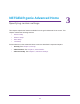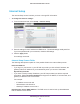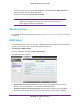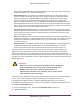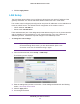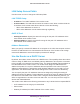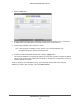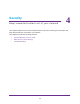User's Manual
Table Of Contents
- WiFi Cable Modem Router C3700
- Contents
- 1. Connect to the Modem Router
- 2. NETGEAR genie Basic Settings
- 3. NETGEAR genie Advanced Home
- 4. Security
- 5. Administration
- 6. Advanced Settings
- 7. Troubleshooting
- A. Supplemental Information
- B. Notification of Compliance
NETGEAR genie Advanced Home
23
WiFi Cable Modem Router C3700
• If your ISP gave you one or two DNS addresses, select Use These DNS Servers and
type the primary and secondary addresses.
• Otherwise, select Get Automatically from ISP.
Note: If you get address not found errors when you go to a website, it is
likely that your DNS servers are not set up correctly. Contact your
ISP to get the DNS server addresses.
Wireless Setup
For information about the fields on this screen, see View or Configure Your Wireless Network
on page 16.
WAN Setup
The WAN Setup screen lets you configure a DMZ (demilitarized zone) server and enable the
modem router to respond to a ping on the WAN (Internet) port.
To change the WAN settings:
From the Advanced tab, select Setup > WAN Setup.
The following screen displays:
• Disable IPv4 Firewall Protection. Firewalls protect your gateway and connected
devices from external attacks. The firewall is enabled by default.
• Disable Port Scan and DoS Protection. DoS protection protects your LAN against
denial of service attacks such as Syn flood, Smurf Attack, Ping of Death,
Teardrop