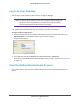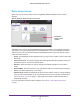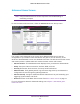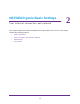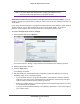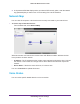User's Manual
Table Of Contents
- WiFi Cable Modem Router C3700
- Contents
- 1. Connect to the Modem Router
- 2. NETGEAR genie Basic Settings
- 3. NETGEAR genie Advanced Home
- 4. Security
- 5. Administration
- 6. Advanced Settings
- 7. Troubleshooting
- A. Supplemental Information
- B. Notification of Compliance
Connect to the Modem Router
13
WiFi Cable Modem Router C3700
Advanced Home Screen
Note: Using the Advanced Home screen requires a solid understanding of
networking concepts.
To view the Advance Home screen, select the Advanced tab from the top menu.
The modem router Advanced Home screen has a dashboard that lets you see the
configuration of your modem router and network at a glance. You can click any of the
sections of the dashboard to view more detailed information. The left column has the menus,
and at the top there is a Basic tab that is used to the basic menus and screens.
• Advanced Home. This dashboard screen displays when you select the
Advanced tab.
• Setup. Set up the Internet connection, wireless, WAN, and LAN.
• Security. Block sites, block services, and set up email notifications.
• Administration. V
iew gateway status, logs, and event logs, back up and restore the
configuration file, and change the gateway password.
• Advanced Setup. Configure advanced network features such as port forwarding, port
triggering, Dynamic DNS, and UPnP.
• Home tab
. Return to the Basic Home screen. See Basic Home Screen on page 12.
For more information about the Advanced settings, see Chapter 3, NETGEAR genie
Advanced Home.