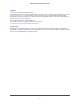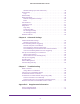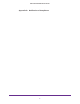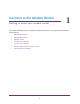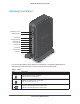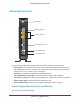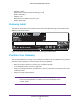WiFi Cable Modem Router C3700 User Manual Note: This document is for certification purposes only. Images are for position only and might differ from the actual product.
WiFi Cable Modem Router C3700 Support Thank you for selecting NETGEAR products. After installing your device, locate the serial number on the label of your product and use it to register your product at https://my.netgear.com. You must register your product before you can use NETGEAR telephone support. NETGEAR recommends registering your product through the NETGEAR website. For product updates and web support, visit http://support.netgear.com. Phone (US & Canada only): 1-888-NETGEAR.
Contents Chapter 1 Connect to the Modem Router Gateway Front Panel . . . . . . . . . . . . . . . . . . . . . . . . . . . . . . . . . . . . . . . . . . 7 Gateway Rear Panel . . . . . . . . . . . . . . . . . . . . . . . . . . . . . . . . . . . . . . . . . . 9 Power Supply Manufacturers and Models . . . . . . . . . . . . . . . . . . . . . . . . 9 Gateway Label . . . . . . . . . . . . . . . . . . . . . . . . . . . . . . . . . . . . . . . . . . . . . . 10 Position Your Gateway . . . . . . . . . . . . . . . . .
WiFi Cable Modem Router C3700 Wireless Settings (2.4 GHZ and 5 GHz). . . . . . . . . . . . . . . . . . . . . . . . . 36 Router Mode. . . . . . . . . . . . . . . . . . . . . . . . . . . . . . . . . . . . . . . . . . . . . . . . 36 Logs . . . . . . . . . . . . . . . . . . . . . . . . . . . . . . . . . . . . . . . . . . . . . . . . . . . . 37 Network Map . . . . . . . . . . . . . . . . . . . . . . . . . . . . . . . . . . . . . . . . . . . . . . . 38 Back Up Settings . . . . . . . . . . . . . . . . . . . . . .
WiFi Cable Modem Router C3700 Appendix B Notification of Compliance 5
1.
WiFi Cable Modem Router C3700 Gateway Front Panel WPS Button / LED Wireless Button Power LED Downstream LED Upstream LED Internet LED 2.4 GHz LED 5 GHz LED Ethernet LED USB LED You can use the LEDs to verify status and connections. The following table lists and describes each LED and button on the front panel of the modem router. Table 1. LEDs LED Description WPS WiFi Power • Green. Wireless security is enabled. • Off. No WPS connection exists. • Green. The wireless radio is operating. • Off.
WiFi Cable Modem Router C3700 Table 1. LEDs (continued) LED Description Downstream Upstream Internet 2.4 GHz radio 5 GHz radio Ethernet USB • Solid green. One or more downstream channels are locked. • Blinking green. The unit is scanning for a downstream channel. • Off. No downstream channel is locked. • Solid green. One or more upstream channels are locked. • Blinking green. The unit is scanning for an upstream channel. • Off. No upstream channel is locked. • Solid green.
WiFi Cable Modem Router C3700 Gateway Rear Panel Reset button USB port (optional) Ethernet LAN ports Coaxial cable connector Power adapter input Power On/Off button The rear panel includes the following connections when viewed from top to bottom: • Reset button. You can return the modem router to its factory settings. Press and hold the Reset button for over 7 seconds. The modem router resets and returns to its factory settings. See Factory Default Settings on page 71. • Phone port.
WiFi Cable Modem Router C3700 • Adaptor of CWT Manufacturer: Channel Well Technology Co Ltd Model: SAL018F2 • Adaptor of PI Manufacturer: PI Electronics (H.K.) Ltd. Model: AD817000 Gateway Label The label on the bottom of the modem router shows the WPS PIN, login information, MAC address, and serial number. Figure 1.
WiFi Cable Modem Router C3700 Log In to Your Gateway You can log in to the modem router to view or change its settings. Note: To connect to the modem router, use a computer that is configured for DHCP (most computers are). For help with configuring DHCP, see the instructions that came with your computer. The modem router automatically logs you out after 5 minutes of no activity. To log in to the modem router: 1.
WiFi Cable Modem Router C3700 Basic Home Screen When you connect to the modem router, the gateway dashboard (Basic Home screen) displays. Menus (Click the Advanced tab to view more) Dashboard (Click to view details) The Basic Home screen has a dashboard that shows the status of your Internet connection and network. You can click the sections of the dashboard to view more detailed information. The left column has menus and an Advanced tab appears at the top that is used to access more menus and screens.
WiFi Cable Modem Router C3700 Advanced Home Screen Note: Using the Advanced Home screen requires a solid understanding of networking concepts. To view the Advance Home screen, select the Advanced tab from the top menu. The modem router Advanced Home screen has a dashboard that lets you see the configuration of your modem router and network at a glance. You can click any of the sections of the dashboard to view more detailed information.
WiFi Cable Modem Router C3700 Join the Wireless Network To join the wireless network: 1. Open the software that manages your wireless connections on the wireless device (laptop computer, gaming device, iPhone) that you want to connect to your modem router. This software scans for all wireless networks in your area. 2. Look for your network and select it. If you did not change the name of your network during the setup process, look for the default WiFi network name (SSID) and select it.
2. NETGEAR genie Basic Settings Your Inte rne t co nn ection and net wor k 2 This chapter explains the features available from the genie Basic Home screen.
WiFi Cable Modem Router C3700 Cable Connection To change the starting frequency: From the Basic tab, select Cable Connection. The Starting Frequency is automatically generated. Most of the time, you do not need to enter a value in this field. If you need to enter a starting frequency, contact your Internet service provider. Use the Cable Connection screen to track the initialization procedure of the modem router, and to get details about the downstream and upstream cable channel.
WiFi Cable Modem Router C3700 Note: The preset SSID and password are uniquely generated for every device to protect and maximize your wireless security. NETGEAR recommends that you do not change your preset security settings. If you do decide to change your preset security settings, make a note of the new settings and store it in a safe place. If you use a wireless computer to change the wireless network name (SSID) or other wireless security settings, you are disconnected when you click the Apply button.
WiFi Cable Modem Router C3700 Wireless Screen Fields The Fragmentation Length, CTS/RTS Threshold, and Preamble Mode options in this screen are reserved for wireless testing and advanced configuration only. Do not change these settings unless you have a specific reason to do so. • Region Selection. Select the location where the modem router is used. • Enable Wireless Gateway Radio.
WiFi Cable Modem Router C3700 2. In the password field that displays when you select a WPA security option, enter the network key (password) that you want to use. It is a text string from 8 to 63 characters. Network Map You can view all computers or devices that are currently connected to your network here. To view a map of attached devices: From the Basic tab, select Network Map. Wired devices are connected to the modem router with Ethernet cables. Wireless devices have joined the wireless network.
WiFi Cable Modem Router C3700 To view the status of the voice connection: From the Basic tab, select Voice. The following fields display: • MTA Provision Status. The gateway status. The values can be Operational, On hook, or Off hook. This status applies to line 1. • MTA MAC Address. The telephony MAC address. • MTA IP Address. The telephony IP address. • MTA FQDN. The Fully Qualified Domain Name (FQDN). The Internet service provider assigns this name. • MTA Telephony Signaling.
3. NETGEAR genie Advanced Home S pecifying cu sto m se t t ings This chapter explains the features available from the genie Advanced Home screen. This chapter contains the following sections: • Internet Setup • Wireless Setup • WAN Setup • LAN Setup Some selections on the Advanced Home screen are described in separate chapters: • Security. See Chapter 4, Security. • Administration. See Chapter 5, Administration. • Advanced Setup. See Chapter 6, Advanced Settings.
WiFi Cable Modem Router C3700 Internet Setup The Internet Setup screen is where you view or change ISP information. To change the Internet settings: 1. From the Advanced tab, select Setup > Internet Setup. 2. Enter the settings for the IP address and DNS server . The default settings usually work fine. If you have problems with your connection, check the ISP settings. 3. Click the Apply button. Your settings are saved.
WiFi Cable Modem Router C3700 • If your ISP gave you one or two DNS addresses, select Use These DNS Servers and type the primary and secondary addresses. • Otherwise, select Get Automatically from ISP. Note: If you get address not found errors when you go to a website, it is likely that your DNS servers are not set up correctly. Contact your ISP to get the DNS server addresses. Wireless Setup For information about the fields on this screen, seeView or Configure Your Wireless Network on page 16.
WiFi Cable Modem Router C3700 Attack, UDP Flood, ARP Attack, Spoofing ICMP, Null Scan, and many others. This setting should be disabled only in special circumstances. • Default DMZ Server. This feature is sometimes helpful when you are playing online games or videoconferencing. Be careful when using this feature, it makes the firewall security less effective.
WiFi Cable Modem Router C3700 3. Click the Apply button. LAN Setup The LAN Setup screen allows you to configure LAN services such as the IP address of the gateway and DHCP. The TCP/IP and DHCP default values work fine in most cases. The modem router is shipped preconfigured to use private IP addresses on the LAN side and to act as a DHCP server. The default LAN IP configuration of the modem router is: • LAN IP address. 192.168.0.1 • Subnet mask. 255.255.255.
WiFi Cable Modem Router C3700 LAN Setup Screen Fields Use this screen to view or change the LAN setup fields. LAN TCP/IP Setup • IP Address. The LAN IP address of the modem router. • IP Subnet Mask. The LAN subnet mask of the modem router. When combined with the IP address, the IP subnet mask allows a device to know the following: - Which other addresses are local to it - Which other addresses must be reached through a gateway DHCP IP Pool • Starting IP Address.
WiFi Cable Modem Router C3700 • Primary DNS server (if you entered a primary DNS address in the Internet Setup screen; otherwise, the LAN IP address of the modem router) • Secondary DNS server (if you entered a secondary DNS address in the Internet Setup screen) To use another device on your network as the DHCP server or to configure manually the network settings of all of your computers, clear the Use Router as DHCP Server check box and click the Apply button. Otherwise, leave this check box selected.
WiFi Cable Modem Router C3700 2. Click the Add button. 3. In the IP Address field, type the IP address to assign to the computer or server . (Choose an IP address from the LAN subnet of the modem router, such as 192.168.0.x.) 4. Type the MAC address of the computer or server . Tip: If the computer is already on your network, copy its MAC address from the Attached Devices screen and paste it here. 5. To enter the reserved address into the table, click the Apply button.
4. Security K eep un wan ted co nte nt out of y our net wor k 4 This chapter explains how to prevent objectionable content from reaching the computers and other devices that are connected to your network.
WiFi Cable Modem Router C3700 Keyword Blocking of HTTP Traffic Use keyword blocking to prevent certain types of HTTP traffic from accessing your network. 1. From the Advanced tab, select Security > Block Sites. 2. Select one of the keyword blocking options: • Never. Turn off keyword blocking. • Per Schedule. Turn on keyword blocking according to the Schedule screen settings. (See Schedule Blocking on page 32.) • Always. Turn on keyword blocking. 3.
WiFi Cable Modem Router C3700 2. In the Trusted IP Address field, enter the IP address. 3. Click the Apply button. Your changes are saved. Block Services (Port Filtering) Server computers perform services at the request of client computers. For example, web servers serve web pages, time servers serve time and date information, and game hosts serve data about other players’ moves.
WiFi Cable Modem Router C3700 The Block Services Setup screen displays: 5. From the Service Type list, select the application or service to allow or block. The list already displays several common services, but you are not limited to these choices. To add any additional services or applications that do not already display , select User Defined. 6. For User Defined, select the protocol, and enter the name and the range of port numbers of the service.
WiFi Cable Modem Router C3700 The following screen displays. 2. Click the Add button. 3. Set up the schedule for blocking keywords and services. • Days to Block. Select days on which you want to apply blocking by selecting the appropriate check boxes, or select Every Day to select the check boxes for all days. • Time of Day to Block. Select a start and end time in 24-hour format, or select All Day for 24-hour blocking. 4. Select your time zone from the list.
5. 5 Administration Managing yo ur n etwo r k This chapter describes the modem router settings for administering and maintaining your modem router and home network.
WiFi Cable Modem Router C3700 View Modem Router Status To view modem router status and usage information: From the Advanced tab, select Administration > Gateway Status. The following screen displays. Cable Information The following settings are displayed: Hardware Version. The modem router model. Firmware Version. The version of the modem router firmware. It changes if you upgrade the modem router firmware. Cable Modem Serial Number. The serial number of the cable modem. CM certificate.
WiFi Cable Modem Router C3700 Internet Port The following settings describe details about the WAN Internet port: MAC Address. The MAC address of the WAN Internet port. IP Address/Mask. The IP address of the WAN Internet port. Connection. The type of WAN Internet port connection. Default Gateway. The IP address of the default gateway. Domain Name Server. The IP address of the domain name server. Wireless Settings (2.4 GHZ and 5 GHz) The following settings display: Name (SSID).
WiFi Cable Modem Router C3700 The following screen displays. When you select the Yes radio button, the CG3700EMR device works as a gateway and provides connected devices with IP addresses. When you select the No radio button, the CG3700EMR device works as a bridge and obtains IP addresses from the Internet service provider. Logs The log is a detailed record of the websites you have accessed or attempted to access. Up to 256 entries are stored in the log.
WiFi Cable Modem Router C3700 The following screen displays. The log screen shows the following information: • Date and time. The date and time the log entry was recorded. • Source IP. The IP address of the initiating device for this log entry. • Target address. The name or IP address of the website or news group visited or to which access was attempted. • Action. Whether the access was blocked or allowed. • Known DoS attacks and Port Scans.
WiFi Cable Modem Router C3700 The following screen displays. The following fields display: Device Name. The name of the connected device. IP Address. The IP address of the connected device. MAC Address. The MAC address of the connected device. Interface. The way the device is connected; Ethernet1, Ethernet2, or WiFi interface. Back Up Settings The configuration settings of the wireless cable gateway are stored within the modem router in a configuration file.
WiFi Cable Modem Router C3700 To back up the configuration settings of the modem router: 1. From the Advanced tab, select Administration > Backup Settings. 2. Click the Back Up button. 3. A copy of the current settings is saved. 4. Choose a location to store the .cfg file that is on a computer on your network. Restore Configuration Settings To restore configuration settings that you backed up: 1. To find the file, enter the full path to the file on your network or click the Browse button. 2.
WiFi Cable Modem Router C3700 Erase sets the user name to admin, the password to password, and the LAN IP address to 192.168.0.1, and enables the DHCP of the modem router. Set Password This feature allows you to change the default password that is used to log in to the modem router with the user name admin. This modem router password is not the same as the password for wireless access.
WiFi Cable Modem Router C3700 The Event Logs screen displays. The log screen shows the following information: • Time. The time the event log entry was recorded. • Priority. The severity for this event log entry. • Description. A description of this event log entry. To refresh the log screen, click the Refresh button. To clear the log entries, click the Clear Log button. Diagnostics From the Diagnostics screen, you can run ping, traceroute, DS throughput, and US throughput utilities.
WiFi Cable Modem Router C3700 The following screen displays. 2. In the Utility list, select Ping. 3. Specify the following parameters for the ping utility . • Target. The IP address of the ping target computer. • Ping Size. The size (in bytes) of the ping packet. • No. of Pings. The number of times to ping the target computer. • Ping Interval. The time between pings. 4. Click Start Test. The ping results display. To stop a ping test: Click Abort Test.
WiFi Cable Modem Router C3700 The following screen displays. 2. In the Utility list, select Traceroute. 3. Specify the following parameters for the traceroute utility . • Target. The IP address or host name of the computer you are tracing. • Max Hops. The maximum number of hops to allow when tracing the route. • Data Size. The input the size (in bytes) of the packet. • Base Port. The port number to send the packet to. • Resolve Host. Select on to resolve the host name to the IP address. 4.
WiFi Cable Modem Router C3700 The following screen displays. 2. In the Utility list, select DS throughput. 3. Click Start Test. The DS throughput results display. To clear the results from the display: Click Clear Results. US Throughput Utility To display the ????????????, run the US throughput utility. To run a US throughput test: 1. From the Advanced tab, select Administration > Diagnostics.
WiFi Cable Modem Router C3700 The following screen displays. 2. In the Utility list, select US throughput. 3. Click Start Test. The US throughput results display. To clear the results from the display: Click Clear Results. Wireless Channel You can use the Wireless Channel screen to view wireless networks, or access points, in your area and to select and join a wireless network. To manage your wireless access point (AP): From the Advanced tab, select Administration > Wireless AP.
WiFi Cable Modem Router C3700 The following screen displays: From this screen, you can view wireless access points in use in your area. To check your Wireless channel: From the Advanced menu, select Administration > Wireless Channel. The following screen displays: Your network is shown in blue. Yellow shows other networks in your area. Many countries and geographic locations have laws or guidelines about which channels can be used. Depending on your location, some channels might not be available.
6. 6 Advanced Settings F ine-t un ing yo ur n etw or k This chapter describes the advanced features of your modem router. The information requires a solid understanding of networking concepts. It is for people who want to set up the modem router for unique situations such as when remote access from the Internet by IP or domain name is needed.
WiFi Cable Modem Router C3700 Advanced Wireless Settings To view the advanced wireless settings: From the Advanced tab, select Advanced Setup > Wireless Features. The following screen displays. The following settings are available on this part of the screen: • Disable Gateway’s PIN. The PIN function might temporarily be disabled when the modem router detects suspicious attempts to break into the modem router’s wireless settings by using the modem router’s PIN through WPS.
WiFi Cable Modem Router C3700 To set up wireless card access: 1. From the Advanced tab, select Advanced Setup > Wireless Features. 2. Click the Set Up Access List button. 3. Select the Turn Access Control On check box. If the Turn Access Control On check box is selected, and the access control list is blank, then no wireless computers or devices can connect to your wireless network. 4. To add computers or devices to the access list, click the Add button. The Wireless Card Access Setup screen displays.
WiFi Cable Modem Router C3700 5. If the wireless computer or device you want displays in the list, click its radio button to capture its MAC address. Otherwise, type its MAC address. The MAC address is found on the computer or device. 6. If no device name displays, type a descriptive name for the computer or device that you are adding. 7. Click the Add button. The Wireless Card Access List screen displays. 8. Click the Apply button.
WiFi Cable Modem Router C3700 3. Your modem router creates an entry in its internal session table describing this communication session between your computer and the web server at www .example.com. Before sending the web page request message to www .example.com, your modem router stores the original information and then modifies the source information in the request message, performing Network Address Translation (NAT): • The source address is replaced with the public IP address of your modem router.
WiFi Cable Modem Router C3700 servers (such as FTP and IRC servers) send replies to multiple port numbers. Using the port triggering function of your modem router, you can tell the modem router to open more incoming ports when a particular outgoing port originates a session. An example is Internet Relay Chat (IRC). Your computer connects to an IRC server at destination port 6667.
WiFi Cable Modem Router C3700 Port Forwarding to Permit External Host Communications In both of the preceding examples, your computer initiates an application session with a server computer on the Internet. However, you need to allow a client computer on the Internet to initiate a connection to a server computer on your network. Normally, your modem router ignores any inbound traffic that is not a response to your own outbound traffic.
WiFi Cable Modem Router C3700 How Port Forwarding Differs from Port Triggering The following points summarize the differences between port forwarding and port triggering: • Port triggering is used by any computer on your network, although only one computer can use it at a time. • Port forwarding is configured for a single computer on your network. • Port triggering requires specific outbound traffic to open the inbound ports, and the triggered ports are closed after a period of no activity.
WiFi Cable Modem Router C3700 The following screen displays: Port Forwarding is selected as the service type. 2. From the Service Name list, select the service or game that you host on your network. If the service does not display in the list, see Add a Custom Service on page 56. 3. In the corresponding Server IP Address field, enter the last digit of the IP address of your local computer that provides this service. 4. Click Add. The service displays in the list in the screen.
WiFi Cable Modem Router C3700 The following screen displays: 4. In the Service Name field, enter a descriptive name. 5. In the Protocol list, select the protocol. If you are unsure, select TCP/UDP. 6. In the Starting Port fields, enter the beginning port number . • If the application uses a single port, enter the same port number in the Ending Port field. • If the application uses a range of ports, enter the ending port number of the range in the Ending Port field. 7.
WiFi Cable Modem Router C3700 2. In the Port Forwarding/Port Triggering screen, configure the modem router to forward the HTTP service to the local address of your web server at 192.168.0.33. HTTP (port 80) is the standard protocol for web servers. 3. (Optional) Register a host name with a Dynamic DNS service, and configure your modem router to use the name as described in Dynamic DNS on page 60. To access your web server from the Internet, a remote user must know the IP address that your ISP assigns.
WiFi Cable Modem Router C3700 2. Select the Port Triggering radio button. 3. Clear the Disable Port Triggering check box if it is selected. Note: If the Disable Port Triggering check box is selected after you configure port triggering, port triggering is disabled. However, any port triggering configuration information you added to the modem router is retained even though it is not used. 4. In the Port Triggering Time-out field, enter a value up to 9999 minutes. 5.
WiFi Cable Modem Router C3700 7. In the Service Name field, type a descriptive service name. No spaces are allowed for the service name field. 8. In the Service User list, select Any (the default) to allow any computer on the Internet to use this service. Otherwise, select Single address, and enter the IP address of one computer to restrict the service to a particular computer . 9. Select the service type, either TCP or UDP or both ( TCP/UDP). If you are not sure, select TCP/UDP. 10.
WiFi Cable Modem Router C3700 The following screen displays: 2. Register for an account with one of the Dynamic DNS service providers whose names display in the Service Provider list. 3. Select the Use a Dynamic DNS Service check box. 4. Select the name of your Dynamic DNS service provider . If your Dynamic DNS service provider is DynDNS.org, for example, select www.dyndns.org. 5. Type the host name (or domain name) that your Dynamic DNS service provider gave you. 6.
WiFi Cable Modem Router C3700 To set up remote management: 1. From the Advanced tab, select Advanced Setup > Remote Management. 2. Select the Turn Remote Management On check box. 3. Under Allow Remote Access By, specify the external IP addresses to be allowed to access the modem router’s remote management. Note: For enhanced security, restrict access to as few external IP addresses as practical. • To allow access from a single IP address on the Internet, select Only This Computer.
WiFi Cable Modem Router C3700 For example, if your external address is 134.177.0.123 and you use port number 8080, enter http://134.177.0.123:8080 in your browser. Universal Plug and Play Universal Plug and Play (UPnP) helps devices, such as Internet appliances and computers, to access the network and connect to other devices as needed. UPnP devices can automatically discover the services from other registered UPnP devices on the network.
WiFi Cable Modem Router C3700 Advertisement Time to Live. The time to live for the advertisement is measured in hops (steps) for each UPnP packet sent. The time to live hop count is the number of steps a broadcast packet is allowed to propagate for each UPnP advertisement before it disappears. The number of hops can range from 1 to 255. The default value for the advertisement time to live is four hops, which are fine for most home networks.
7. Troubleshooting F ind an d fix co mmon is s ues 7 This chapter gives information about troubleshooting your WiFi Cable Modem Router C3700. For the common problems listed, go to the section indicated. • Have I connected the modem router correctly? Go to Basic Functions on page 65. • I cannot access the modem router configuration with my browser. Go to Cannot Log In to the Modem Router on page 66. • I have configured the modem router but I cannot access the Internet.
WiFi Cable Modem Router C3700 Using LEDs to Troubleshoot The following table provides help when using the LEDs for troubleshooting. LED Behavior Action All LEDS are off when the modem router is plugged in. Make sure that the power cord is properly connected to your modem router and that the power supply adapter is properly connected to a functioning power outlet. Check that you are using the 12V DC power adapter from NETGEAR for this product. If the error persists, you have a hardware problem.
WiFi Cable Modem Router C3700 Note: If the IP address of your computer is shown as 169.254.x.x: Recent versions of Windows and Mac OS generate and assign an IP address when the computer cannot reach a DHCP server. These autogenerated addresses are in the range of 169.254.x.x. If your IP address is in this range, check the connection from the computer to the modem router and reboot your computer.
WiFi Cable Modem Router C3700 Test the LAN Path to Your Gateway You can use ping to verify that the LAN path to your modem router is set up correctly. To ping the modem router from a PC running Windows 95 or later: 1. From the Windows toolbar , click the Start button and select Run. 2. In the field that is provided, type ping and then the IP address of the modem router, as in this example: ping 192.168.0.1 3. Click OK.
WiFi Cable Modem Router C3700 information is not visible in the Network Control Panel of your computer. Verify that the IP address of the modem router is listed as the default gateway. • Check that the network address of your computer (the portion of the IP address specified by the netmask) is different from the network address of the remote device. • Check that your Internet LED is on.
A. Supplemental Information This appendix includes the following sections.
WiFi Cable Modem Router C3700 Factory Default Settings To return the modem router to its factory settings, press and hold the Restore Factory Settings button for over 7 seconds. The modem router resets and returns to the factory configuration settings shown in the following table. Factory Default Settings Gateway login Local network (LAN) Firewall User login URL http://192.168.0.1 User name and password (case-sensitive) admin / password LAN IP 192.168.0.1 Subnet mask 255.255.255.
WiFi Cable Modem Router C3700 Factory Default Settings (continued) Wireless (continued) Transmission speed Auto* Country/region United States in the US; otherwise varies by region RF channel Auto Operating mode a, n, g, and b Data rate Best Output power Full Access point Enabled Authentication type Open System Wireless card access list All wireless stations allowed *. Maximum wireless signal rate derived from IEEE Standard 802.11 specifications. Actual throughput will vary.
B. Notification of Compliance N E T GEAR du al b an d - wir eles s B Regulatory Compliance Information This section includes user requirements for operating this product in accordance with National laws for usage of radio spectrum and operation of radio devices. Failure of the end-user to comply with the applicable requirements may result in unlawful operation and adverse action against the end-user by the applicable National regulatory authority.
WiFi Cable Modem Router C3700 FCC Radio Frequency Interference Warnings & Instructions This equipment has been tested and found to comply with the limits for a Class B digital device, pursuant to Part 15 of the FCC Rules. These limits are designed to provide reasonable protection against harmful interference in a residential installation.
WiFi Cable Modem Router C3700 Dynamic Frequency Selection (DFS) for devices operating in the bands 5250- 5350 MHz,5470-5600 MHz and 5650-5725 MHz. Sélection dynamique de fréquences (DFS) pour les dispositifs fonctionnant dans les bandes 5250-5350 MHz, 5470-5600 MHz et 5650-5725 MHz. The maximum antenna gain permitted (for devices in the bands 5250-5350 MHz and 5470-5725 MHz) to comply with the e.i.r.p. limit.
WiFi Cable Modem Router C3700 Interference Reduction Table The following table shows the recommended minimum distance between NETGEAR equipment and household appliances to reduce interference (in feet and meters).