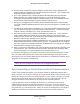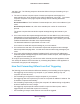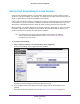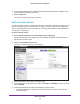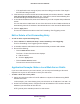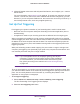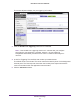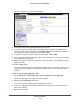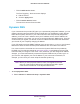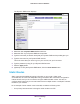User's Manual
Table Of Contents
- N450 Wireless Router WNR2500
- Contents
- 1. Hardware Setup
- 2. Getting Started with NETGEAR genie
- 3. genie Basic Settings
- 4. genie Advanced Home
- 5. Security
- 6. Administration
- 7. Advanced Settings
- 8. Monitoring
- 9. Troubleshooting
- A. Supplemental Information
- B. Notification of Compliance
- Index
Advanced Settings
96
N450 Wireless Router WNR2500
3. (Optional) Register a host name with a Dynamic DNS service, and configure your router to
use the name.
For more information, see Dynamic DNS on page 99. To access your web server from the
Internet, a remote user has to know the IP address that has been assigned by your ISP.
However, if you use a Dynamic DNS service, the remote user can reach your server by a
user-friendly Internet name, such as mynetgear.dyndns.org.
Set Up Port Triggering
Port triggering is a dynamic extension of port forwarding that is useful in these cases:
• More than one local computer needs port forwarding for the same application (but not
simultaneously).
• An application needs to open incoming ports that are different from the outgoing port.
When port triggering is enabled, the router monitors outbound traf
fic looking for a specified
outbound trigger port. When the router detects outbound traffic on that port, it remembers the
IP address of the local computer that sent the data.
The router then temporarily opens the
specified incoming port or ports, and forwards incoming traffic on the triggered ports to the
triggering computer.
While port forwarding creates a static mapping of a port number or range to a single local
computer
, port triggering can dynamically open ports to any computer that needs them and
can close the ports when they are no longer needed.
Note: If you use applications such as multiplayer gaming, peer-to-peer
connections, real-time communications such as instant messaging,
or remote assistance, you should also enable Universal Plug and
Play (UPnP) according to the instructions in Universal Plug and Play
on page 105.
To set up port triggering, you need to know which inbound ports the application needs. Also,
you need to know the number of the outbound port that triggers the opening of the inbound
ports. Y
ou can usually determine this information by contacting the publisher of the
application or user groups or newsgroups.
To set up port triggering:
1. Select Advanced > Advanced Setup > Port Forwarding / Port T
riggering.
The Port Forwarding / Port Triggering screen displays.
2. Select the Port Triggering
radio button.