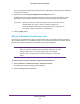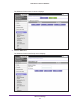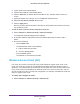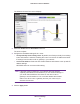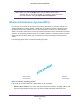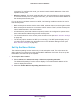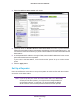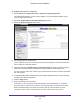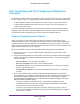User's Manual
Table Of Contents
- N450 Wireless Router WNR2500
- Contents
- 1. Hardware Setup
- 2. Getting Started with NETGEAR genie
- 3. genie Basic Settings
- 4. genie Advanced Home
- 5. Security
- 6. Administration
- 7. Advanced Settings
- 8. Monitoring
- 9. Troubleshooting
- A. Supplemental Information
- B. Notification of Compliance
- Index
Advanced Settings
83
N450 Wireless Router WNR2500
4. Type a name for the wireless device.
5. Type the MAC address of the wireless device.
6. Click the Add
button to add the device to the table on the Wireless Card Access List
screen.
7. (Optional) Repeat Step 4 through Step 6 for additional wireless devices.
8. Select the
T
urn Access
Control On check box.
9. Click the Apply button.
Now only wireless devices that are in the table on the Wireless Card Access List screen
can access the router.
To edit or delete a wireless device from the access list:
1. Select Advanced > Advanced Setup > W
ireless Settings.
The Advanced Wireless Settings screen displays.
2. In the table, select the radio button next to the wireless device that you want to edit or
delete.
3. Do one of the following:
• Click the Edit button.
The Edit Wireless Card screen displays.
a. Edit the address information.
b. Click the Accept button.
• Click the Delete button.
The address is removed from the table.
Wireless Access Point (AP)
The router can function in access point (AP) mode instead of regular router mode. In AP
mode, the router can function as a bridge between wireless clients and another router or
gateway in your network that connects to the Internet. When the router functions in AP mode,
many router functions are disabled, but wireless clients can connect to the router, and you
can still access the router to change the configuration, for example, to disable AP mode and
return to regular router mode.
To enable and configure AP mode:
1. Select Advanced > Advanced Setup > W
ireless AP.