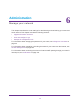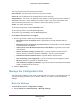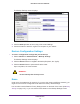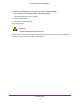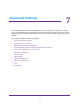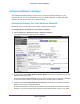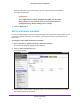User's Manual
Table Of Contents
- N450 Wireless Router WNR2500
- Contents
- 1. Hardware Setup
- 2. Getting Started with NETGEAR genie
- 3. genie Basic Settings
- 4. genie Advanced Home
- 5. Security
- 6. Administration
- 7. Advanced Settings
- 8. Monitoring
- 9. Troubleshooting
- A. Supplemental Information
- B. Notification of Compliance
- Index
Administration
72
N450 Wireless Router WNR2500
Upgrade the Router Firmware
The router’s firmware (software) is stored in flash memory. If the router has detected that new
firmware is available, you might see a message at the top of the genie screens. You can also
use the Check button on the Firmware Upgrade screen to check manually if new firmware is
available.
To check for new firmware and update your router:
1. Select Advanced > Administration > Firmware Upgrade.
The Firmware Upgrade screen displays:
2. Click the Check button.
The router detects new firmware if any is available. If new firmware is available, the
Firmware Upgrade Assistant screen displays.
3. Click Yes to update the router to the new firmware.
4. (Optional) If you have manually downloaded new firmware from the NETGEAR support
website:
a. Click Browse
, navigate to the firmware file (the file ends in .img), and select the
firmware file.
b. Click the Upload button.
A progress bar shows the progress of the firmware upload process: