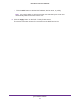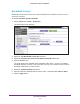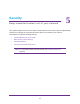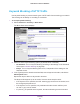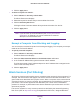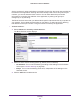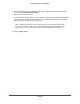User's Manual
Table Of Contents
- N450 Wireless Router WNR2500
- Contents
- 1. Hardware Setup
- 2. Getting Started with NETGEAR genie
- 3. genie Basic Settings
- 4. genie Advanced Home
- 5. Security
- 6. Administration
- 7. Advanced Settings
- 8. Monitoring
- 9. Troubleshooting
- A. Supplemental Information
- B. Notification of Compliance
- Index
Security
69
N450 Wireless Router WNR2500
4. If your time zone uses daylight saving time, select the Automatically adjust for daylight
savings time check box.
5. Click the Apply button.
Security Event Email Notifications
To receive logs and alerts by email, provide your email information in the E-mail screen, and
specify which alerts you want to receive and how often.
To set up email notifications:
1. Select Advanced > Security > E-mail.
The E-mail screen displays:
2. To receive email logs and alerts from the router, select the Turn Email Notification On
check box.
3. In the Your Outgoing Mail Server field, enter the name of your ISP’ s outgoing (SMTP) mail
server (such as mail.myISP.com).
Y
ou might be able to find this information in the configuration screen of your email
program. If you leave this field blank, log and alert messages are not sent by email.
4. Enter the email address to which logs and alerts are sent in the Send to This E-mail Address
field.
This email address is also used as the sender
’s email address. If you leave this field
blank, log and alert messages are not sent by email.
5. If your outgoing email server requires authentication, select the My Mail Server requires
authentication check box. Fill in the User Name and Password fields for the outgoing email
server.