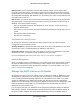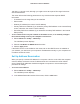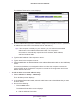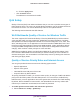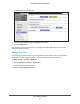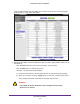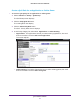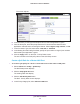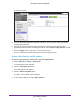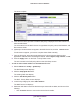User's Manual
Table Of Contents
- N450 Wireless Router WNR2500
- Contents
- 1. Hardware Setup
- 2. Getting Started with NETGEAR genie
- 3. genie Basic Settings
- 4. genie Advanced Home
- 5. Security
- 6. Administration
- 7. Advanced Settings
- 8. Monitoring
- 9. Troubleshooting
- A. Supplemental Information
- B. Notification of Compliance
- Index
genie Advanced Home
57
N450 Wireless Router WNR2500
Create a QoS Rule for an Application or Online Game
To create a QoS policy for an application or online game:
1. Select Advanced > Setup > QoS Setup.
The QoS Setup screen displays.
2. Click the Setup QoS rule button.
The existing QoS rules display.
3. Click the Add Priority Rule button.
The QoS - Priority Rules screen displays.
4. In the Priority Category list, select either Applications or Online Gaming:
• Applications.
The Applications list lets you select existing applications, but scroll
down to the bottom to select Add a new application
.
The screen adjusts:
• Online Gaming. The Online Gaming list lets you select existing games, but scroll
down to the bottom to select Add a new game.