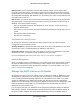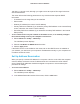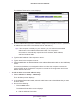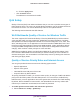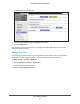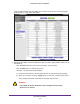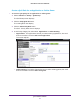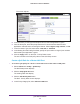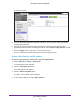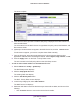User's Manual
Table Of Contents
- N450 Wireless Router WNR2500
- Contents
- 1. Hardware Setup
- 2. Getting Started with NETGEAR genie
- 3. genie Basic Settings
- 4. genie Advanced Home
- 5. Security
- 6. Administration
- 7. Advanced Settings
- 8. Monitoring
- 9. Troubleshooting
- A. Supplemental Information
- B. Notification of Compliance
- Index
genie Advanced Home
56
N450 Wireless Router WNR2500
All preconfigured QoS rules are displayed in a table, along with their priority (Highest,
High, Normal, or Low) and a description:
3. Select the radio button next to the QoS policy that you want to edit or delete, and do one of
the following:
• Click the Delete button to remove the QoS policy from the table.
• Click the Edit button to edit the QoS policy.
The QoS - Priority Rules screen displays.
a. Follow the instructions in the following sections to change the policy settings.
b. When you are done, click the Apply button on the QoS - Priority Rules screen.
Your changes are saved in the table on the QoS Setup screen.
WARNING:
If you click the Delete All button, all preconfigured and custom
QoS rules are deleted.