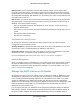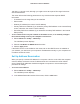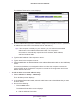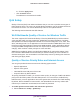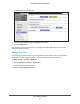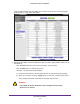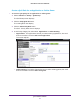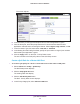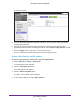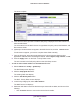User's Manual
Table Of Contents
- N450 Wireless Router WNR2500
- Contents
- 1. Hardware Setup
- 2. Getting Started with NETGEAR genie
- 3. genie Basic Settings
- 4. genie Advanced Home
- 5. Security
- 6. Administration
- 7. Advanced Settings
- 8. Monitoring
- 9. Troubleshooting
- A. Supplemental Information
- B. Notification of Compliance
- Index
genie Advanced Home
54
N450 Wireless Router WNR2500
b. Click the Apply button.
• Click the Delete button.
The address is removed from the table.
QoS Setup
Quality of Service (QoS) is an advanced feature that you can use to prioritize some types of
traffic ahead of others. The router can provide QoS prioritization over the wireless link and on
the Internet connection. You use the QoS Setup screen to set up QoS features.
The following sections describe the QoS features.
Wi-Fi Multimedia Quality of Service for Wireless Traffic
The router supports Wi-Fi Multimedia Quality of Service (WMM QoS) to prioritize wireless
voice and video traffic over the wireless link. WMM QoS provides prioritization of wireless
data packets from different applications based on four access categories: voice, video, best
effort, and background. For an application to receive the benefits of WMM QoS, both it and
the client running that application need to have WMM enabled. Legacy applications that do
not support WMM and applications that do not require QoS are assigned to the best effort
category, which receives a lower priority than voice and video.
WMM QoS is enabled by default, and the Enable WMM (Wi-Fi multimedia) settings check
box is selected. NETGEAR recommends that you leave this setting as it is for full 802.1
1n
wireless rate support.
You can disable it in the QoS Setup screen by clearing this check box
and clicking the Apply button.
Quality of Service Priority Rules and Internet Access
You can give prioritized Internet access to the following types of traffic:
• Specific applications
• Specific online games
• Individual Ethernet LAN ports of the router
• A specific device by MAC address
To specify prioritization of traffic, you need to create a policy for the type of traffic and add the
policy to the QoS Policy table in the QoS Setup screen. For convenience, the QoS Policy
table lists many common applications and online games that can benefit from QoS handling.
By default, QoS is disabled for Internet traffic, the default QoS rules and any custom QoS
rules that you created are not activated, and no traf
fic is prioritized.
To enable QoS for Internet traffic and activate the QoS rules:
1. Select Advanced > Setup > QoS Setup.