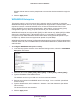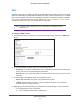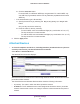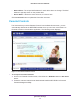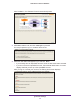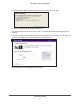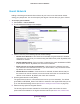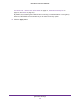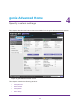User's Manual
Table Of Contents
- N450 Wireless Router WNR2500
- Contents
- 1. Hardware Setup
- 2. Getting Started with NETGEAR genie
- 3. genie Basic Settings
- 4. genie Advanced Home
- 5. Security
- 6. Administration
- 7. Advanced Settings
- 8. Monitoring
- 9. Troubleshooting
- A. Supplemental Information
- B. Notification of Compliance
- Index
genie Basic Settings
34
N450 Wireless Router WNR2500
b. Click the Generate button.
For 64-bit WEP, four different WEP keys are generated. For 128-bit WEP, only
one WEP key is generated, and the four key fields are populated with the same
WEP key.
• If the authentication type is Shared Key:
a. Specify the active key by selecting the Key 1, Key 2, Key 3, or Key 4 radio
button.
Only one key can be the active key
.
b. Enter the value for the key manually:
- For 64-bit WEP, enter 10 hexadecimal digits (any combination of 0–9, A–F).
The key values are not case-sensitive.
-
For 128-bit WEP, enter 26 hexadecimal digits (any combination of 0–9, A–F).
The key values are not case-sensitive.
5. Click the Apply
button.
Attached Devices
To view all computers and devices, including intruders (unauthorized users) that are
currently connected to your wired and wireless networks:
Select Basic > Attached Devices.
The Attached Devices screen displays:
Wired devices are connected to the router through Ethernet cables. Wireless devices have
joined the wireless network.
The Wired Devices and Wireless Devices tables show the following information:
• # (number). The order in which the device joined the network.
• IP Address.
The IP address that the router assigned to this device when it joined the
network. Note that this number can change if a device is disconnected and rejoins the
network.