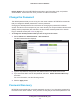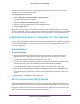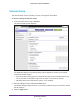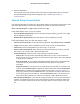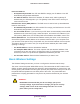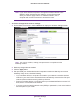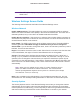User's Manual
Table Of Contents
- N450 Wireless Router WNR2500
- Contents
- 1. Hardware Setup
- 2. Getting Started with NETGEAR genie
- 3. genie Basic Settings
- 4. genie Advanced Home
- 5. Security
- 6. Administration
- 7. Advanced Settings
- 8. Monitoring
- 9. Troubleshooting
- A. Supplemental Information
- B. Notification of Compliance
- Index
Getting Started with NETGEAR genie
22
N450 Wireless Router WNR2500
Help & Support. Go to the NETGEAR support site to get information, help, and product
documentation. These links work once you have an Internet connection.
Change the Password
The default password that you use to log in to the router is admin. NETGEAR recommends
that you change this default password to a secure password.
Changing the default password is not the same as changing the password for wireless
access. The label on the back panel of your router shows your unique wireless network name
(SSID) and the passphrase (also referred to as the wireless network password or network
key) for wireless access (see Label on page 12).
To change the default password that you use to log in to the router:
1. Select Advanced > Administration > Set Password.
The Set Password screen displays:
2. Type the old password, and type the new password twice in the fields on this screen.
3. If you want to be able to recover the password, select the Enable Password Recovery
check box.
For more information, see the following section.
4. Click the Apply button.
Password Recovery
NETGEAR recommends that you enable password recovery if you change the password for
the router’s user name of admin. Then you have an easy way to recover the password if it is