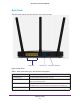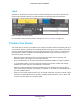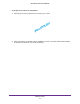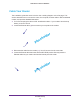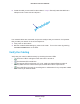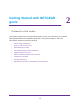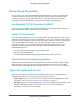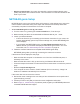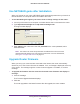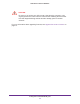User's Manual
Table Of Contents
- N450 Wireless Router WNR2500
- Contents
- 1. Hardware Setup
- 2. Getting Started with NETGEAR genie
- 3. genie Basic Settings
- 4. genie Advanced Home
- 5. Security
- 6. Administration
- 7. Advanced Settings
- 8. Monitoring
- 9. Troubleshooting
- A. Supplemental Information
- B. Notification of Compliance
- Index
Hardware Setup
15
N450 Wireless Router WNR2500
5. Locate the cable you removed from the modem in Step 3. Securely insert that cable into a
LAN port on the router such as LAN port 4.
placeholder
Your network cables are connected, and you are ready to start your network. It is important
that you start your network in the correct sequence:
1. First, power on the modem.
2. After the modem finishes starting up, power on the router. Turn on the router by pressing
the Power On/Off button on the back.
Verify the Cabling
Verify that your router is cabled correctly by checking the router LEDs:
•
The Power LED is solid green when the router is turned on.
•
The Wireless LED is solid blue.
•
The Internet LED is solid green. If it is not, make sure that the Ethernet cable is
securely attached to the router Internet port, and that the modem is powered on.
•
The LAN LEDs (1 through 4) are solid green or solid amber for any computers cabled
to the router by an Ethernet cable.