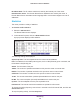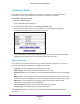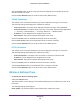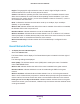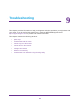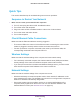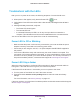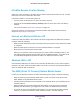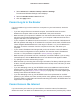User's Manual
Table Of Contents
- N450 Wireless Router WNR2500
- Contents
- 1. Hardware Setup
- 2. Getting Started with NETGEAR genie
- 3. genie Basic Settings
- 4. genie Advanced Home
- 5. Security
- 6. Administration
- 7. Advanced Settings
- 8. Monitoring
- 9. Troubleshooting
- A. Supplemental Information
- B. Notification of Compliance
- Index
Troubleshooting
128
N450 Wireless Router WNR2500
Troubleshoot with the LEDs
After you turn on power to the router, the following sequence of events should occur:
1. When power is first applied, verify that the Power LED
is on.
2. Verify that the Power LED turns amber within a few seconds, indicating that the self-test is
running.
3. After approximately 30 seconds, verify that:
• The Power LED is solid green.
• The Internet LED is lit.
• A numbered Ethernet port LED is on for any local port that is connected to a
computer
. This indicates that a link has been established to the connected device.
Y
ou can use the LEDs on the front panel of the router for troubleshooting.
Power LED Is Off or Blinking
• Make sure that the power cord is securely connected to your router and that the power
adapter is securely connected to a functioning power outlet.
• Check that you are using the 12V DC, 1.5A power adapter that NETGEAR supplied for
this product.
• If the Power LED blinks slowly and continuously
, the router firmware is corrupted. This
can happen if a firmware upgrade is interrupted, or if the router detects a problem with the
firmware. If the error persists, you have a hardware problem. For recovery instructions, or
help with a hardware problem, contact technical support at
www.netgear.com/support.
Power LED Stays Amber
When the router is turned on, the Power LED turns amber for about 20 seconds and then
turns green. If the LED does not turn green, the router has a problem.
If the Power LED is still amber 1 minute after you turn on power to the router:
1. Turn the power of f and back on to see if the router recovers.
2. Press and hold the Restore Factory Settings button to return the router to its factory
settings.
For more information, see
Factory Settings on page 137.
If the error persists, you might have a hardware problem and should contact technical support
at www.netgear.com/support.