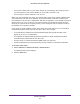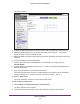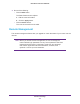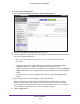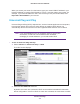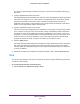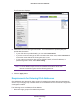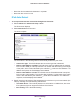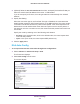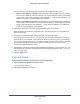User's Manual
Table Of Contents
- N450 Wireless Router WNR2500
- Contents
- 1. Hardware Setup
- 2. Getting Started with NETGEAR genie
- 3. genie Basic Settings
- 4. genie Advanced Home
- 5. Security
- 6. Administration
- 7. Advanced Settings
- 8. Monitoring
- 9. Troubleshooting
- A. Supplemental Information
- B. Notification of Compliance
- Index
Advanced Settings
104
N450 Wireless Router WNR2500
To set up remote management:
1. Select Advanced > Advanced Setup > Remote Management.
2. Select the Turn Remote Management On check box.
3. Under Allow Remote Access By, specify the external IP addresses to be allowed to access
the router’s
remote management.
Note: For enhanced security, restrict access to as few external IP addresses
as practical.
• To allow access from a single IP address on the Internet, select the Only This
Computer radio button. Enter the IP address that is allowed access.
• To allow access from a range of IP addresses on the Internet, select the
IP Address
Range radio button. Enter a beginning and ending IP address to define the allowed
range.
• To allow access from any IP address on the Internet, select the
Everyone radio
button.
4. Specify the port number for accessing the router user interface.
Normal web browser access uses the standard HTTP service port 80. For greater
security, enter a custom port number for the remote router user
interface.
Choose a
number between 1024 and 65535, but do not use the number of any common service
port. The default is 8080, which is a common alternate for HTTP.
5. Click the Apply button.