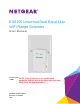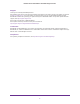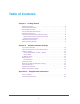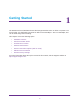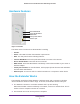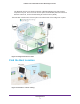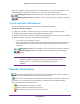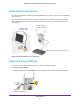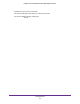EX6100 Universal Dual Band 11ac WiFi Range Extender User Manual October 2013 NOTE: This document is for certification purposes. Images are for position only and may differ from the actual product.
EX6100 Universal Dual Band 11ac WiFi Range Extender Support Thank you for selecting NETGEAR products. After installing your device, locate the serial number on the label of your product and use it to register your product at https://my.netgear.com. You must register your product before you can use NETGEAR telephone support. NETGEAR recommends registering your product through the NETGEAR website. For product updates and web support, visit http://support.netgear.com. Phone (US & Canada only): 1-888-NETGEAR.
Table of Contents Chapter 1 Getting Started Hardware Features. . . . . . . . . . . . . . . . . . . . . . . . . . . . . . . . . . . . . . . . . . . . 5 How the Extender Works . . . . . . . . . . . . . . . . . . . . . . . . . . . . . . . . . . . . . . . 5 Find the Best Location . . . . . . . . . . . . . . . . . . . . . . . . . . . . . . . . . . . . . . . . . 6 Join the Extender WiFi Network . . . . . . . . . . . . . . . . . . . . . . . . . . . . . . . . . . 7 Extender Performance . . . . . . . . . . . . . .
1. 1 Getting Started The EX6100 Universal Dual Band 11ac WiFi Range Extender works as either a repeater or an access point. It is dual band concurrent for Wifi 11n 2x2 300 Mbps + 11ac 1x1 433 Mbps, and can be used easily when travelling.
EX6100 Universal Dual Band 11ac WiFi Range Extender Hardware Features Internet WiFi/RJ45 Device On/Off button WPS button Factory Reset button Ethernet port Figure 1. Extender The LEDs on the front show how the Extender is working: • Arrows. • Power. This LED is lit when the Extender is powered on. • WiFi. The side panel has the following features: • Internet WiFi/RJ45. Select the preferred method to connect to the Internet. • Device On/Off button. Turns the device on and off. • WPS button.
EX6100 Universal Dual Band 11ac WiFi Range Extender The Extender has its own wireless network called NETGEAR_EXT that wireless computers can join. In its role as an access point, the Extender performs tasks that wireless routers do, such as broadcasting its network name (SSID). The Extender must do each of these jobs so that both ends of the bridge are in place. Figure 2. Range Extender in a home Find the Best Location WiFi router Extender Client Figure 3. Extender in a home setting.
EX6100 Universal Dual Band 11ac WiFi Range Extender When you install the extender and join the extender network, the arrow LEDs guide you to the best location to plug in the extender. If no arrow is lit, the location is good. Blinking left arrow. The extender is too far away from the router or gateway. Blinking right arrow. The extender is too far away from your computer or wireless device. Join the Extender WiFi Network After you install the extender, you can join the extender WiFi network.
EX6100 Universal Dual Band 11ac WiFi Range Extender Internet Connection Options (WiFi or RJ45) You can bring the extender with you when you travel. The extender supports both WiFi and RJ45 cable connections, for flexibility in hotels or WiFi hotspots such as coffee shops. The switch on the side of the extender specifies which connection you want to use. Internet WiFi/RJ45 Figure 4.
EX6100 Universal Dual Band 11ac WiFi Range Extender Ethernet Port Connection Do not use an Ethernet cable to connect the Extender to a router. If you do so, the Extender does not work. You can use the Ethernet port to connect a computer to the extender during setup, or you can connect equipment such as a computer, TV, Blu-ray player, or gaming console to the Ethernet port. Range extender in the family room Wireless router in a home office Access the Internet with a Blu-ray player Figure 5.
EX6100 Universal Dual Band 11ac WiFi Range Extender All LEDs turn off for about 3 seconds. The Power LED lights solid amber for about 30 seconds. The Power LED lights solid green.
2.
EX6100 Universal Dual Band 11ac WiFi Range Extender Log In to the Extender After installation, you can change the extender network settings if you want. For example, if you change your network name, you can log in to the extender and change its network name to match. To log in to the extender to change its settings: 1. Launch a web browser. 2. Enter www.mywifiext.net. 3. Enter admin for the user name and enter password for the password. The simplest way to change the settings is to use the setup wizard.
EX6100 Universal Dual Band 11ac WiFi Range Extender NETGEAR genie displays. 4. Follow the steps to connect the extender to the WiFi network. When the extender connects, the Router Link LED lights. If the network is secure, the Secure WiFi LED lights green. New Extender WiFi Network Name The first time the extender connects to a WiFi network, the Extender WiFi network name (SSID) changes to that network name, with _EXT at the end.
EX6100 Universal Dual Band 11ac WiFi Range Extender To change the wireless settings for the extender’s network: 1. Select Setup > Wireless Settings to display the following screen: 2. In the Name (SSID) field, you can type in a new name to customize your extender network. This will make it easier to identify your extender if more than one is operating in your neighborhood. 3. In the Security Options section of the screen, select the type of wireless security that you want to use on your network.
EX6100 Universal Dual Band 11ac WiFi Range Extender Set Up WPA, WPA2, or WPA + WPA2 Both WPA and WPA2 provide strong data security. WPA with TKIP can be used on Windows systems with Service Pack 2 or later. WPA2 with AES is a hardware implementation; see your device documentation before implementing it. To configure WPA or WPA2 in the Extender: 1. On the Wireless Setting screen, select the radio button for the WPA or WPA2 option of your choice. 2.
EX6100 Universal Dual Band 11ac WiFi Range Extender Note: Not all wireless computers support passphrase key generation. If your computer does not support the passphrase, then you will need to type the encryption key in order to join the wireless network. • Key 1–Key 4. These values are not case-sensitive. You can manually enter the four data encryption keys. These values have to be identical on all computers and access points in your network.
EX6100 Universal Dual Band 11ac WiFi Range Extender - Primary DNS. The primary Domain Name Server (DNS). - Secondary DNS. The secondary Domain Name Server (DNS). Status Screen When you connect to http://www.mywifiext.net, after the automatic firmware check, the Status screen displays. You can also select Status from the menu to display this screen: This screen shows the current settings and the status of your Extender.
EX6100 Universal Dual Band 11ac WiFi Range Extender Extender PC Info • MAC Address. The physical address of the Extender, as seen from the local area network (LAN). • IP Address. The IP address of the Extender. The default is 192.168.1.250. • DHCP Server. Identifies the network DHCP server on the wireless network. • IP Subnet Mask. The IP subnet mask associated with the LAN IP address of the Extender. The default is 255.255.255.0. • Gateway IP Address.
EX6100 Universal Dual Band 11ac WiFi Range Extender • Collisions. The number of collisions on this port since reset or manual clear. • Tx B/s. The current line utilization—percentage of current bandwidth used on this port. • Rx B/s. The average line utilization for this port. • Up Time. The time elapsed since the last power cycle or reset. • Poll Interval. Specify the poll interval frequency. If you change this value, click Set Interval so that your change takes effect.
EX6100 Universal Dual Band 11ac WiFi Range Extender To restore settings: 1. On the Backup Settings screen, click Browse. 2. Locate and select the previously saved backup file. 3. Click Restore. A screen displays letting you know that the device has been successfully restored to the previous settings. The Extender restarts. This takes about 1 minute. CAUTION: Do not try to go online, turn off the Extender, shut down the computer, or do anything else to the Extender until it finishes restarting! 4.
EX6100 Universal Dual Band 11ac WiFi Range Extender Upgrade the Firmware Unless you changed the settings in the Firmware Upgrade screen previously, the Extender is set up to check for new firmware automatically at log in. If you do not want to use the automatic firmware check, clear the Check for New Version Upon Login check box. To check for firmware and upgrade if it is available: 1. Select Maintenance > Firmware Update. The following screen displays: 2.
EX6100 Universal Dual Band 11ac WiFi Range Extender Advanced Wireless Settings The Extender is already configured with the optimum settings. Do not alter these settings unless directed by NETGEAR support. Incorrect settings might disable the Extender unexpectedly. To view or change the advanced wireless settings: From the Extender menu at http://www.mywifiext.net, select Advanced > Wireless Settings.
EX6100 Universal Dual Band 11ac WiFi Range Extender • - Disable Device’s PIN. Selecting this check box disables the extender’s PIN. The PIN can be used for a WPS wireless connection. - Keep Existing Wireless Settings. When this check box is selected, the settings in the Wireless Settings screen stay the same when WPS is used for a wireless connection. Wireless Card Access List. Specify a list of computers or wireless devices that are allowed to connect to the network.
A.
EX6100 Universal Dual Band 11ac WiFi Range Extender Factory Settings You can press and hold the Factory Settings button on the side panel for 7 seconds. The Extender resets, and returns to its factory settings. Table 1. Factory Settings Smart Wizard Enabled Wireless Wireless communication Enabled Wireless Network Name (SSID) NETGEAR_EXT Security Disabled Transmission speed Auto1 Country/Region United States (varies by region) Operating mode 802.11n, 802.11g, 802.11b, 802.
EX6100 Universal Dual Band 11ac WiFi Range Extender Technical Specifications Table 2. Technical Specifications Network protocol and standards compatibility Data and Routing Protocols: TCP/IP, DHCP server and client AC input 100-240V~, 0.3A (Max) Physical specifications • • Dimensions: 112 x 74 x 45 mm (4.41 x 2.91 x 1.77 in) Weight: 0.245 kg (0.
Notification of Compliance Regulatory Compliance Information This document includes user requirements for operating NETGEAR products in accordance with national laws including usage of radio spectrum and operation of radio devices. Failure of the end-user to comply with the applicable requirements may result in unlawful operation and adverse action against the end-user by the applicable national regulatory authority.
FCC Requirements for Operation in the United States Information in this section applies to products bearing the FCC mark (or statement): FCC Information to User This NETGEAR product does not contain any user serviceable components and is to be used with approved antennas only. Any product changes or modifications will invalidate all applicable regulatory certifications and approvals.
SAR Statement The information in this section applies to NETGEAR wireless products that are intended to be operated close to human body. NETGEAR products that are intended to be operated close to the human body are tested for body-worn Specific Absorption Rate (SAR) compliance. The SAR limit set by the FCC is 1.6 W/kg. The FCC has established detailed SAR requirements and NETGEAR products meet these requirements. NETGEAR USB products were tested while installed in a host notebook computer.
Japan Notices VCCI This information in this section applies to products bearing the VCCI mark: Class A ITE この装置は、クラス A 情報技術装置です。この装置を家庭環境で使用すると電波妨害を引き起こすことがありま す 。この場合には使用者が適切な対策を講ずるよう要求されることがあります。 Class B ITE この装置は、クラスB情報技術装置です。この装置は、家庭環境で使用することを目的としていますが、この装置 がラジオやテレビジョン受信機に近接して使用されると、受信障害を引き起こすことがあります。 取扱説明書に従って正しい取り扱いをして下さい。 Japan Wireless Notice この製品には、認証済みの無線機器を搭載しています。 TV Tuner (on Selected Models) The information in this section applies to NETGEAR products incorporating a TV tuner.
Pour les produits disponibles aux États-Unis / Canada du marché, seul le canal 1 à 11 peuvent être exploités. Sélection d'autres canaux n'est pas possible. Cet appareil et son antenne (s) ne doit pas être co-localisés ou fonctionnement en association avec une autre antenne ou transmetteur.
알림 : 대한민국으로 배송되는 제품인 경우 Class A : A급 기기 (업무용 방송통신기자재) Class B : B급 기기 (가정용 방송통신기자재) 이 기기는 업무용(A급) 전자파적합기기로서 판매자 또는 사용자는 이 점을 주의하시기 바라며, 가정외의 지역에서 사용하는 것을 목적으로 합니다. 이 기기는 가정용(B급) 전자파적합기기로서 주로 가정에서 사용하는 것을 목적으로 하며, 모든 지역에서 사용할 수 있습니다. Taiwan WWAN Wireless Notice The information in this section applies to products bearing the Taiwan National Communications Commission mark: This telecom equipment has complied with NCC regulations.
This device complies with the requirements in China for Safety and Quality Australia and New Zealand Notices The information in this section applies to products bearing the Australia C-Tick and A-Tick Compulsory Marks: This device equipment complies with the Australian and New Zealand regulatory approvals requirements.
o 230v, 50Hz in most of Europe, the Middle East, and the Far East The peripheral power cables are equipped with three-prong plugs to help ensure proper grounding. Do not use adapter plugs or remove the grounding prong from a cable. Observe extension cable and power strip ratings. Make sure that the total ampere rating of all products plugged into the extension cable or power strip does not exceed 80 percent of the ampere ratings limit for te extension cable or power strip.
NETGEAR, Inc., 350 E.