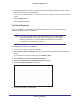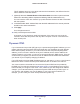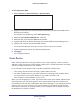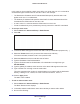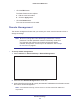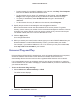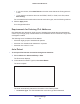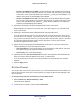User's Manual
Table Of Contents
- R6250 Smart WiFi Router
- Contents
- 1. Hardware Setup
- 2. Getting Started
- 3. NETGEAR genie Basic Settings
- 4. NETGEAR genie Advanced Home
- 5. USB Storage
- 6. ReadySHARE Printer
- 7. Security
- 8. Administration
- 9. Advanced Settings
- 10. Troubleshooting
- A. Supplemental Information
- B. Notification of Compliance
Advanced Settings
95
R6250 Smart WiFi Router
• Click the Edit button.
The Static Routes screen adjusts.
a. Edit the route information.
b. Click the Apply button.
• Click the Delete button.
The route is removed from the table.
Remote Management
The remote management feature lets you access your router over the Internet to view or
change its settings.
Note: Be sure to change the router default login password to a secure
password. The ideal password contains no dictionary words from
any language and contains uppercase and lowercase letters,
numbers, and symbols. It can be up to 30 characters. See Change
the Password on page 81.
To set up remote management:
1. Select Advanced > Advanced Setup > Remote Management .
2. Select the Turn Remote Management On check box.
3. Under Allow Remote Access By, specify the external IP addresses to be allowed to access
the router’s remote management.
Note: For enhanced security, restrict access to as few external IP addresses
as practical.