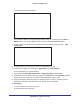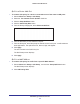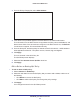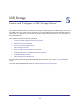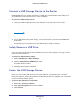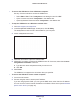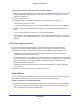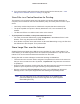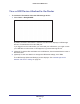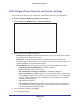User's Manual
Table Of Contents
- R6250 Smart WiFi Router
- Contents
- 1. Hardware Setup
- 2. Getting Started
- 3. NETGEAR genie Basic Settings
- 4. NETGEAR genie Advanced Home
- 5. USB Storage
- 6. ReadySHARE Printer
- 7. Security
- 8. Administration
- 9. Advanced Settings
- 10. Troubleshooting
- A. Supplemental Information
- B. Notification of Compliance
USB Storage
46
R6250 Smart WiFi Router
To access the USB device from a Windows computer:
Use any of these methods to access the USB device:
• Select Start > Run. Enter \\readyshare in the dialog box and click OK.
• Open a browser and enter \\readyshare in the address bar
.
• Open My Network Places and enter \\readyshare in the address bar
.
To map the USB device to a Windows network drive:
1. Visit www.netgear.com/readyshare.
2. In the ReadySHARE USB Storage Access pane, click PC Utility.
The readyshareconnect.exe file is downloaded to your computer
.
3. Launch readyshareconnect.exe.
4. Select the drive letter to map to the network folder .
5. (Optional) If you want to connect to the USB drive as a dif ferent user, select the Connect
using different credentials check box.
a. Type the user name and password that you want to use.
b. Click OK.
6. Click Finish
.
The USB drive is mapped to the drive letter that you specified.
To access the USB drive from a remote computer:
1. Launch a web browser.
2. Connect using the router’ s Internet port IP address.
If you are using Dynamic DNS, you can type the DNS name, rather than the IP address.
You can view the router’
s Internet IP address on the Basic Home screen (see Dashboard
(Basic Home Screen) on page 16).