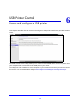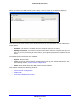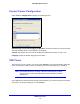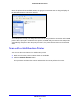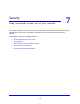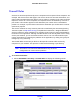User's Manual
USB Storage
71
D6200 WiFi Modem Router
This screen shows the approved USB devices and the available USB devices. You can
remove or add approved USB devices.
3. T
o add an approved USB device, select it from the Available USB Devices list and click
Add.
4. Select th
e Allow only approved devices check box.
5. Click App
ly so that your change takes effect.
If you want to work with another USB device, you have to click the Safely Remove US
B
Device button for the currently connected USB device. Connect the other USB device and
repeat this process.
Connect to the USB Drive from a Remote Computer
To connect to the USB drive from remote computers with a web browser, you have to use the
WiFi modem router’s Internet port IP address. If you are using Dynamic DNS, you can type
the DNS name rather than the IP address. You can view the WiFi modem router’s Internet IP
address from the dashboard on the BASIC Home screen or the ADVANCED Home screen.
Access the WiFi Modem Router USB Drive Remotely Using FTP
To connect to the WiFi modem router’s USB drive using a web browser:
1. Con
nect to the WiFi modem router by typing ftp:// and the Internet port IP address in
the address field of Internet Explorer or Netscape Navigator, for example:
ftp://10.1.65.4
If you are using Dynamic DNS, you can type the
DNS name rather than the IP address.
2. T
ype the account name and password for the account that has access rights to the USB
drive. The user name (account name) for All - no password is guest.
3. The directo
ries of the USB drive that your account can access are displayed, for example,
share/partition1/directory1. You can now read and copy files from the USB directory.