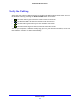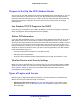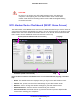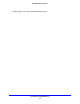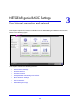User's Manual
Get Started with NETGEAR genie
26
D6200 WiFi Modem Router
CAUTION:
Do not try to go online, turn off the WiFi modem router, shut down the
computer, or do anything else to the WiFi modem router until the WiFi
modem router finishes restarting and the Power LED has stopped blinking
for several seconds.
WiFi Modem Router Dashboard (BASIC Home Screen)
The WiFi modem router BASIC Home screen has a dashboard that lets you see the status of
your Internet connection and network at a glance. You can click any of the six sections of the
dashboard to view more detailed information. Menus are on the left, and the Advanced tab
that is used to access additional menus and screens is at the top.
Language
Help
Dashboard (Click to view details)
Menus (Click the Advanced tab to view more)
Figure 9. Wireless modem router BASIC Home screen with dashboard, language, and online
help
• Home. This dashboard screen displays when you log in to the WiFi modem router.
• Internet. Se
t, update, and check the ISP settings of your WiFi modem router.
• Wireless.
View or change the wireless settings for your WiFi modem router.
• Attached Devices. V
iew the devices connected to your network.
• Parental Controls. Download and set up parental controls to prevent objectionable
con
tent from reaching your computers.