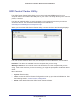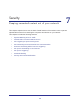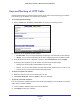User's Manual
Table Of Contents
- N300 Wireless ADSL2+ Modem Router DGN2200v4
- Contents
- 1. Hardware Setup
- 2. Getting Started with NETGEAR genie
- 3. NETGEAR genie Basic Settings
- 4. NETGEAR genie Advanced Home
- 5. USB Storage
- 6. ReadySHARE Printer
- 7. Security
- 8. Administration
- 9. Advanced Settings
- 10. Virtual Private Networking
- 11. Troubleshooting
- A. Supplemental Information
- B. VPN Configuration
- C. Notification of Compliance
Security
69
N300 Wireless ADSL2+ Modem Router DGN2200v4
Keyword Blocking of HTTP Traffic
Use keyword blocking to prevent certain types of HTTP traffic from accessing your network.
The blocking can be always or according to a schedule.
To set up keyword blocking:
1. Select Advanced > Security > Block Sites to display the following screen:
2. Select one of the keyword blocking options:
• Per Schedule.
Turn on keyword blocking according to the Schedule screen settings.
• Always.
Turn on keyword blocking all the time, independent of the Schedule screen.
3. In the Keyword field, enter a keyword or domain, click Add Keyword, and click Apply.
The Keyword list supports up to 32 entries. Here are some sample entries:
• Specify XXX to block http://www
.badstuff.com/xxx.html.
• Specify .com if you want to allow only sites with domain suf
fixes such as .edu or .gov.
• Enter a period (.) to block all Internet browsing access.
To delete a keyword or domain:
1. Select the keyword you want to delete from the list.
2. Click Delete Keyword, and then Apply to save your changes.
To specify a trusted computer:
You can exempt one trusted computer from blocking and logging. The computer you exempt
has to have a fixed IP address.
1. In the
Trusted IP Address field, enter the IP address.
2. Click Apply to save your changes.