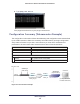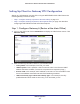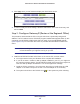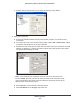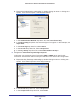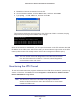User's Manual
Table Of Contents
- N300 Wireless ADSL2+ Modem Router DGN2200v4
- Contents
- 1. Hardware Setup
- 2. Getting Started with NETGEAR genie
- 3. NETGEAR genie Basic Settings
- 4. NETGEAR genie Advanced Home
- 5. USB Storage
- 6. ReadySHARE Printer
- 7. Security
- 8. Administration
- 9. Advanced Settings
- 10. Virtual Private Networking
- 11. Troubleshooting
- A. Supplemental Information
- B. VPN Configuration
- C. Notification of Compliance
VPN Configuration
151
N300 Wireless ADSL2+ Modem Router DGN2200v4
The resulting screen should show Update OK: good:
4. Configure the DGN2200v4 as in the gateway-to-gateway procedures using the VPN Wizard
(see Set Up a Gateway-to-Gateway VPN Configuration on page 116), being certain to use
appropriate network addresses for the environment.
The LAN addresses used in this example are as follows:
Device LAN IP Address LAN Subnet Mask
DGN2200v4 10.5.6.1 255.255.255.0
FVL328 172.23.6.1 255.255.255.0
a. Enter toFVL328 for the connection name.
b. Enter fvl328.dyndns.org for the remote W
AN's IP address.
c. Enter the following:
• IP Address: 172.23.9.1
• Subnet Mask: 255.255.255.0
5. Configure the FVL328 as in the gateway-to-gateway procedures for the VPN Wizard (see
Set Up a Gateway-to-Gateway VPN Configuration on page 116), being certain to use
appropriate network addresses for the environment.
a. Enter toDG834 for the connection name.
b. Enter dg834g.dyndns.org for the remote W
AN's IP address.
c. Enter the following:
• IP Address: 10.5.6.1
• Subnet Mask: 255.255.255.0
6. T
est the VPN tunnel by pinging the remote network from a PC attached to the DGN2200v4.
a. Open the command prompt (Start -> Run -> cmd)